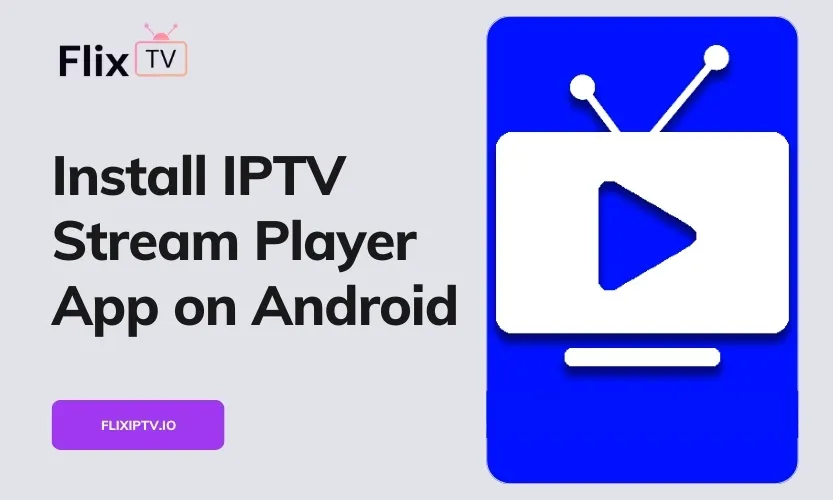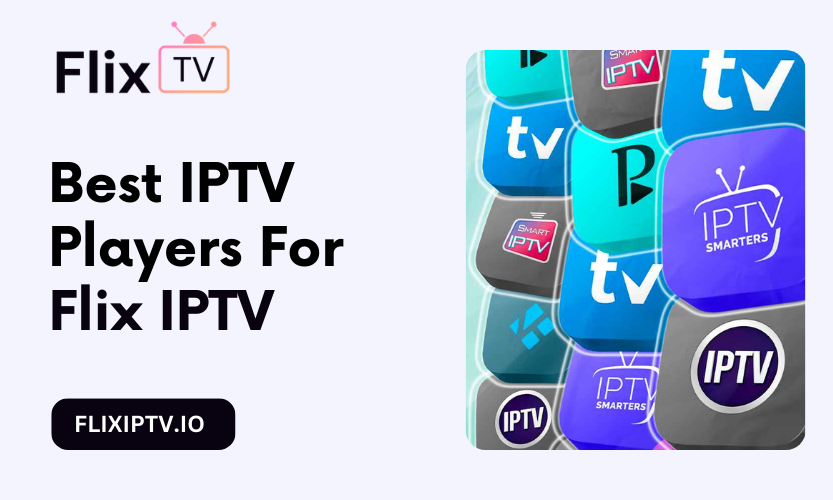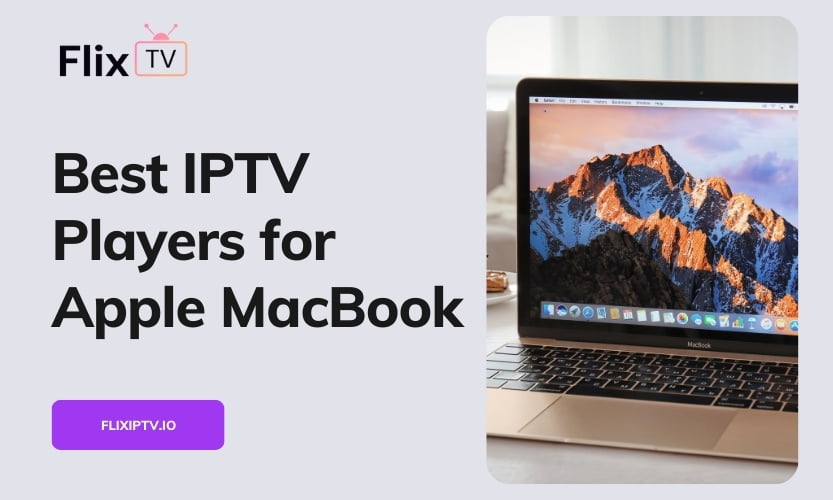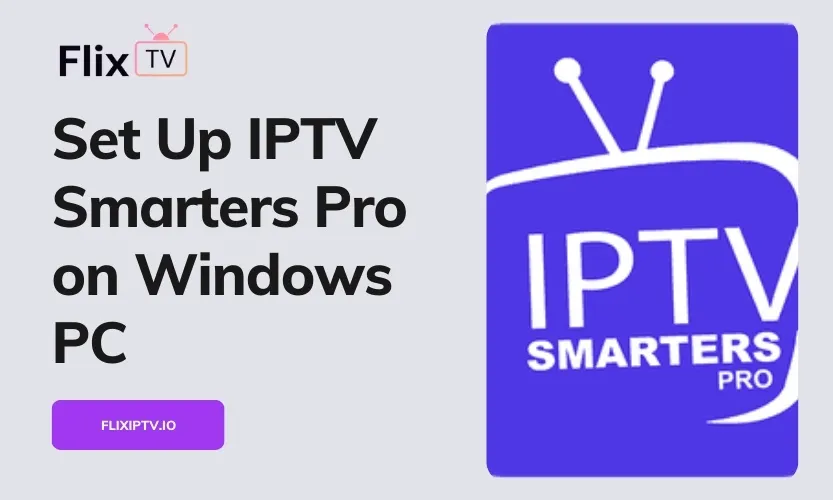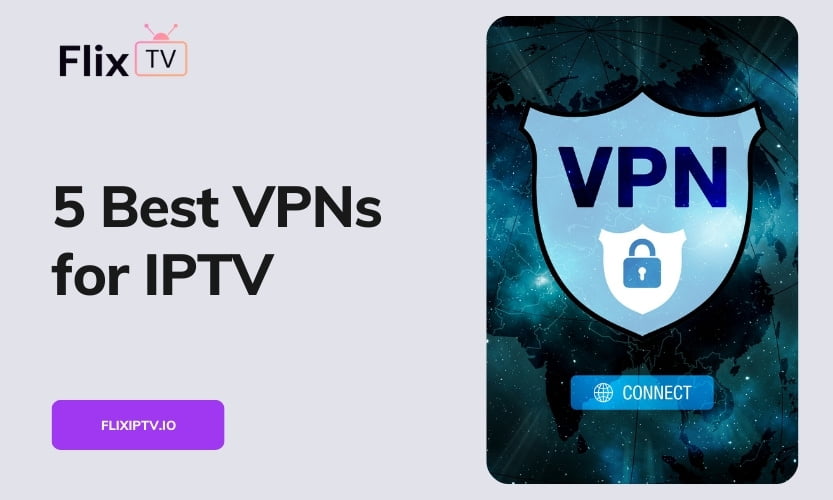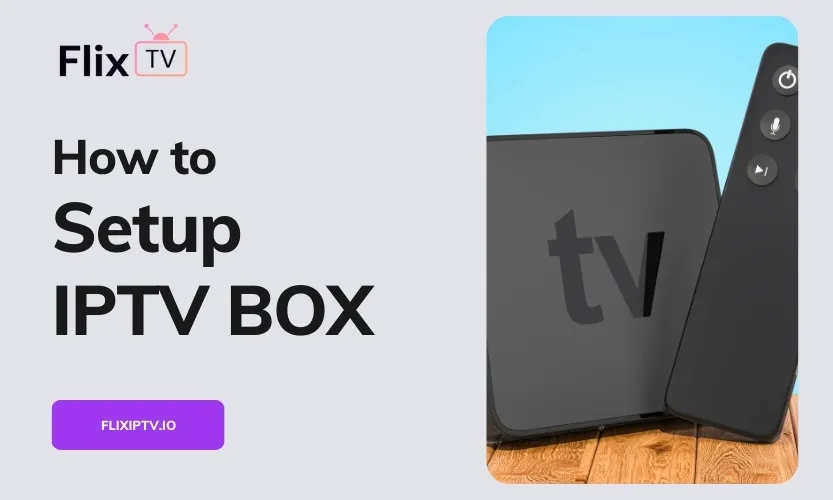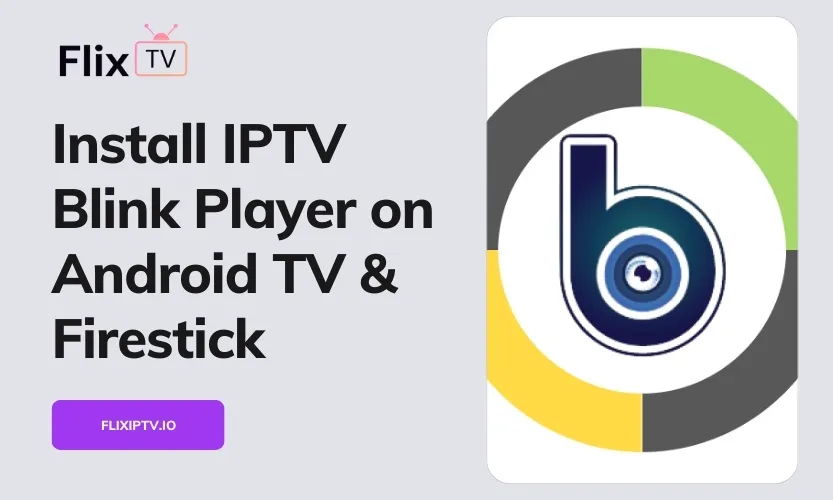Internet Protocol Television (IPTV) has transformed how people access and watch TV content. Unlike traditional cable or satellite television, IPTV streams live TV, on-demand movies/shows, and other rich media over the internet via IP networks. This allows for greater flexibility and portability across devices.
The IPTV Stream Player app is an easy-to-use media player for watching IPTV subscriptions on Android platforms. This comprehensive guide will teach you how to install and set up the App on various Android devices.
What is IPTV and How Does It Work?
IPTV technology relies on encoding video signals into IP packets that are then transmitted over the internet or private IP networks. It utilizes streaming protocols like MPEG-DASH, HLS, and RTSP to deliver live and on-demand content to compatible apps and devices.
Some key advantages of IPTV over traditional TV services include:
- Access to more diverse content and niche programming
- Flexibility to stream on various internet-connected devices
- Personalization features like start-over, catch-up, cloud DVR
- Potentially lower subscription costs
On the consumer end, all that’s needed to use IPTV is a high-speed broadband connection, an IPTV subscription, and a compatible app like IPTV Stream Player.
Overview of The IPTV Stream Player App
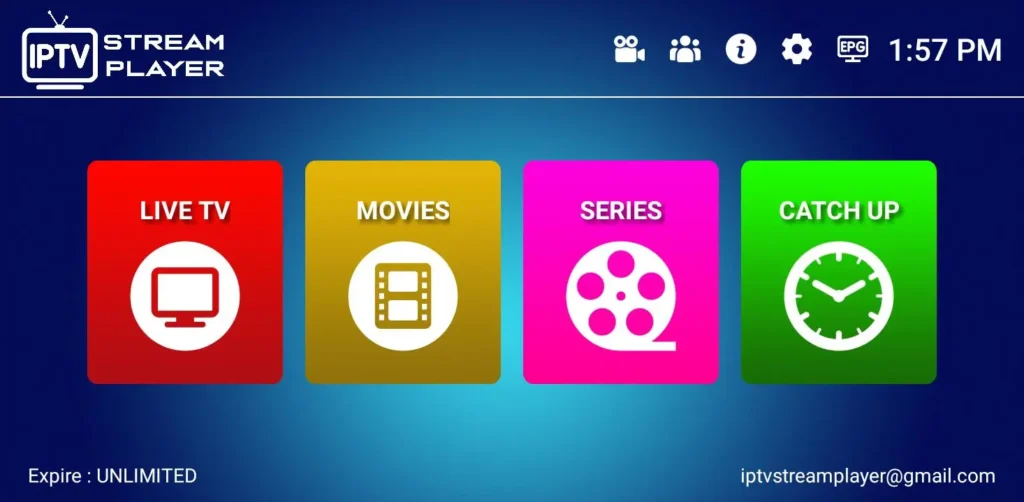
The IPTV Stream Player app does not provide actual IPTV content. Rather, it serves as a feature-packed media player for accessing content from third-party IPTV providers.
Once configured with your subscription credentials, the App offers a seamless IPTV viewing experience on Android smartphones, tablets, TVs, and streaming devices.
Key features offered by IPTV Stream Player include:
- Intuitive interface: Easy to navigate menus and content categories.
- Robust format support: Plays all major video, audio, and subtitle formats.
- Live TV: Access to live news, sports, entertainment channels and more.
- VOD library: On-demand movies, shows, documentaries etc.
- TV Guide: Interactive electronic program guide (EPG).
- Recording: Schedule and record live TV broadcasts.
- Time-shifting: Pause, rewind, and replay live TV.
- Subtitles: Select from multiple subtitle languages.
- Parental Controls: Restrict access to age-inappropriate content.
This combination of features provides an exceptional IPTV viewing experience comparable to – and in some ways better – than traditional cable/satellite TV.
Prerequisites for Installing IPTV Stream Player
Before installing the IPTV Stream Player app, you need to have:
1. Active IPTV Subscription
You will require access credentials, such as a username, password, subscription URL, or M3U/M3U8 playlist links from a third-party IPTV provider like Flix IPTV.
2. Compatible Android Device
The IPTV Stream Player app is optimized for the following Android platforms:
- Android smart TVs and streaming boxes
- Android smartphones and tablets
- Amazon Fire TV Stick and Fire TV devices
- Android-based set-top boxes
Ensure your device meets the minimum hardware and software requirements for smooth IPTV streaming. Having the latest OS version is recommended.
Step-by-Step Guide to Install IPTV Stream Player
The exact installation method will differ depending on your Android device. Here are detailed, step-by-step instructions:
1. On Android TVs and Streaming Devices
If you have an Android smart TV or streaming device like Nvidia Shield, Xiaomi Mi Box, etc., installation is quick and easy since IPTV Stream Player is available on the Google Play Store:
- Turn on your Android TV and launch the Play Store app.
- In the search bar, type “IPTV Stream Player” and select the App from the search results.
- Tap “Install”. The App will now download and install automatically.
- Once installed, find the IPTV Stream Player icon in your App’s menu/homepage and launch the App.
You can now configure the App with your IPTV subscription details to start streaming.
2. On Android Smartphones and Tablets
- On your Android phone or tablet, open the Google Play Store.
- Search for “IPTV Stream Player” and tap “Install” to download it.
- Open the App after the installation completes.
- Enter your IPTV subscription credentials, like username, password, and URL when prompted.
- The App will now connect to your IPTV provider and display available channels and content.
3. On Amazon Fire TV Stick and Other Fire Devices
Since Amazon doesn’t allow the IPTV Stream Player app in its Appstore, you’ll need to sideload it manually:
- Go into your Fire TV device’s settings and enable “Apps from Unknown Sources.” This permits the installation of unapproved apps.
- Install the free Downloader app from Amazon Appstore. This will let you download the IPTV Stream Player APK file.
- Open the Downloader app and enter the URL: https://dl.flixiptv.io/IPTVStream.apk
- The APK file will start downloading. Once finished, tap “Install” to proceed.
- Launch the sideloaded IPTV Stream Player app from your Fire TV’s app menu.
- Input your IPTV subscription details when prompted inside the App.
That’s it! The App is now ready for streaming your IPTV content.
Troubleshooting Tips for IPTV Stream Player
In case you face issues running IPTV Stream Player on your Android device, here are some handy troubleshooting tips:
Buffering or Streaming Problems
- Check internet speeds with a speed test. Minimum 25 Mbps speeds are recommended for smooth IPTV streaming, especially for HD and 4K content.
- Restart your modem/router if speeds are consistently low. Also, try connecting via ethernet instead of WiFi.
- Inside the App, lower video quality settings temporarily if buffering issues persist.
Unable to Login
- Please double-check your IPTV subscription credentials entered into the App and correct the information to ensure access to your IPTV provider.
- Verify account status directly with your IPTV provider. An expired subscription can also lead to login failure.
App Crashing or Force Closing
- Update the IPTV Stream Player app to see if a newer version is available. Updates often fix bugs and stability issues.
- Delete the app cache and data from your Android device’s app settings menu, then re-launch the App.
Video Without Audio
- Try changing between different audio tracks in the App’s video player settings.
- Check the audio mixer settings on your Android device to confirm IPTV audio output is enabled.
Missing Channels or Content
- Consult your IPTV provider to confirm channel and VOD availability for your subscription package.
- If you suddenly notice significant changes, your IPTV provider could be experiencing server-side issues. Check their service status pages.
Other Issues
- Visit the IPTV Stream Player site and knowledgebase for more troubleshooting tips.
- Please post questions on their forum or contact their support team for personalized assistance.
With some diligent troubleshooting, most app-related issues can be fixed quickly. Reaching out for assistance from the developer is another option.
Tips for Optimizing Performance
Here are some ways to enhance the streaming performance of IPTV Stream Player on your Android device:
- Close all background apps before launching the player. This allows maximum system resources to be directed towards the App.
- In your device settings, disable battery optimization for the player app. This prevents CPU throttling, which can otherwise cause buffering.
- Restart your device periodically. Power cycling helps free up RAM and ensures smooth overall performance.
- Keep your Android OS and IPTV Stream Player app updated to the latest versions. Updates include optimization fixes.
- Lower the video resolution setting inside the App if your internet bandwidth is limited. This reduces data consumption.
- Use a 5GHz WiFi band for connectivity instead of the more interference-prone 2.4GHz band when possible.
- Connect your Android device via ethernet to your home router for the most stable and highest-throughput connectivity.
Summing Up
This detailed guide explains how to install and set up IPTV Stream Player on various Android platforms. The App’s wide device support and useful features make it a top choice for accessing IPTV subscriptions.
Do leave any feedback or queries you have in the comments section below!