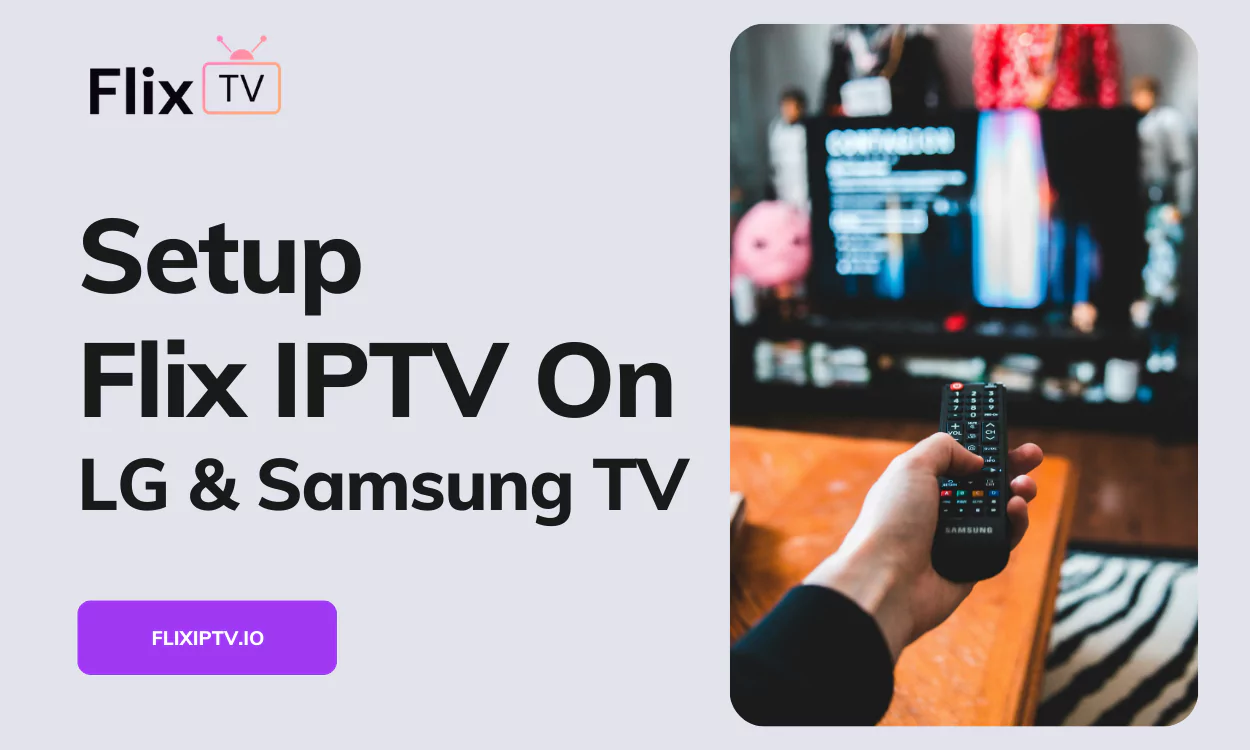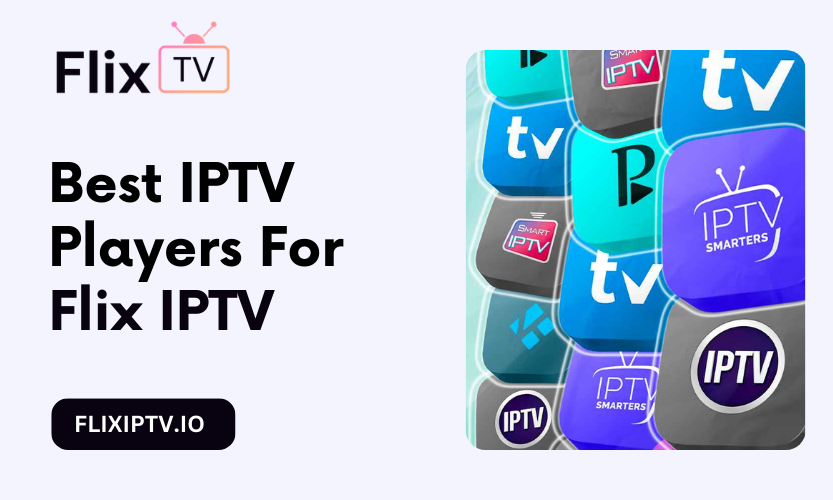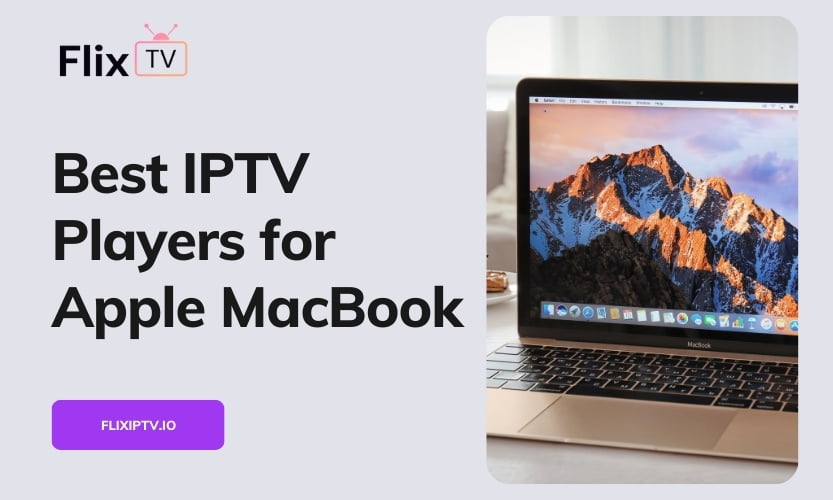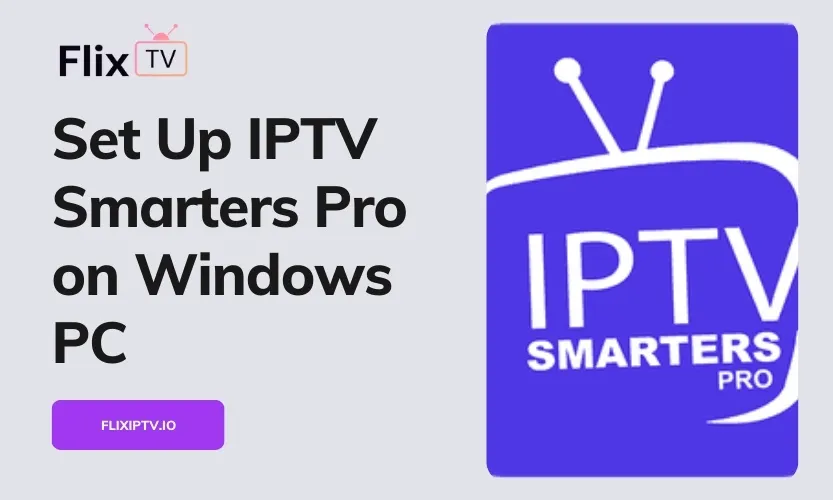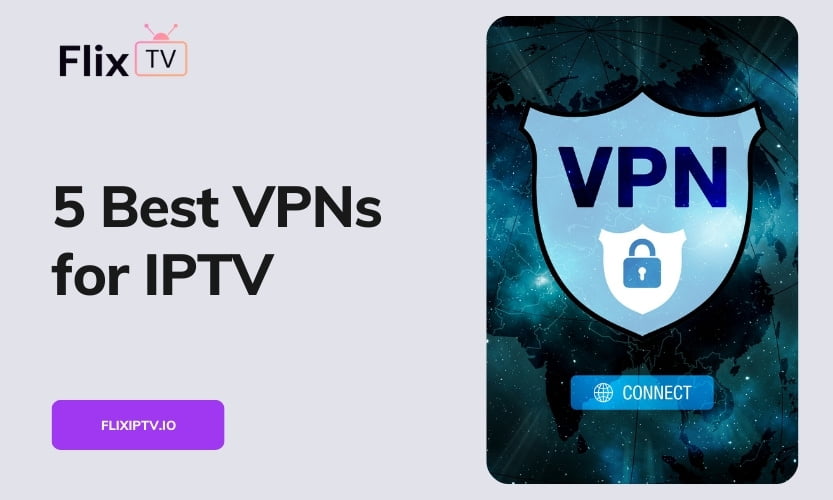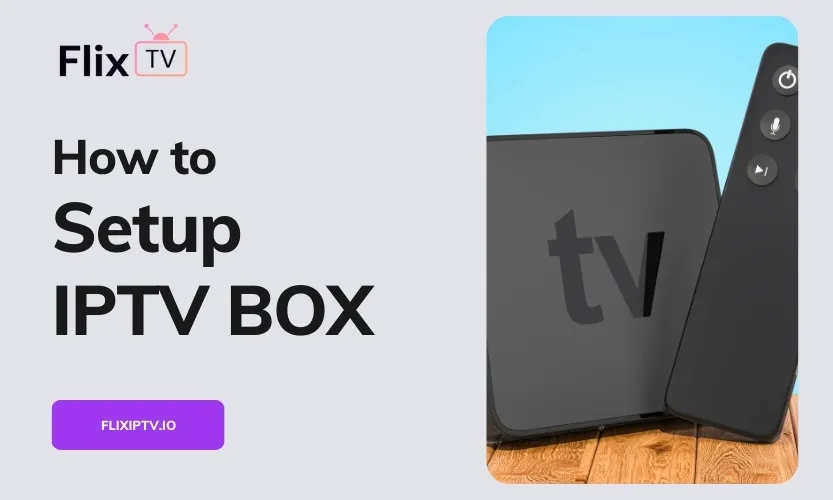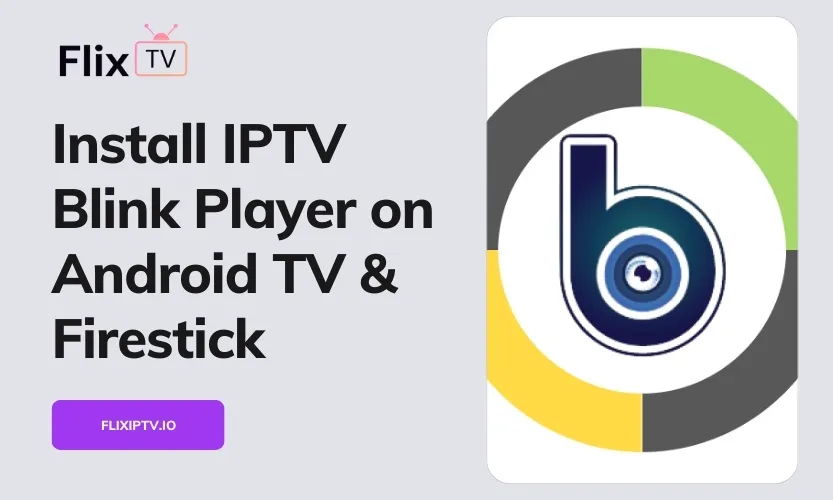This comprehensive guide will walk you through everything needed to set up Flix IPTV on your Samsung or LG Smart TV. We cover how to download and install the Smarters Pro app, enter your Flix IPTV subscription details, customize streaming settings, and troubleshoot issues – with detailed steps for both television brands.
Whether you recently purchased a Flix IPTV subscription or are considering signing up, this tutorial aims to help you seamlessly stream thousands of channels and video-on-demand content.
What is Flix IPTV?
Flix IPTV is one of the most robust IPTV services available today. It offers:
Live TV – Access 19,000+ live TV channels across different languages and genres like news, sports, movies, shows, and more. Popular English channels include HBO, beIN Sports, Paramount, Discovery, BBC, Sky, and hundreds of US/UK/Canadian options.
On-Demand – Stream over 50,000 hours of movies and TV show titles on demand. New content is continually added.
Compatibility – Flix IPTV works seamlessly across Samsung, LG, Android Smart TVs, Amazon Firestick, Apple TV, iOS and Android mobiles and tablets, and more.
Affordable Pricing – Packages start from 15$ per month for 1 connection. Multiple connections and bundle deals are available suiting individuals or families.
Reliability – Flix IPTV delivers consistent high video quality, smooth streaming, and minimal downtime or buffering issues when set up correctly.
Why Choose Smarters Pro for Flix IPTV?
Smarters Pro is an industry-leading IPTV player known for its intuitive interface, robust feature set, and reliable playback. Key advantages over using the native LG or Samsung players include:
- Easier channel navigation with categories and search
- Electronic Program Guide (EPG) to view live TV schedules
- Catch-up and video recording capabilities
- Multi-screen streaming support
- Advanced parental controls
- Customizable themes and layouts
- Automatic playback of the next episodes
- External player support
- Safe and secure streaming
Now let’s set up Smarters Pro for Flix IPTV on your television.
Download Smarters Pro
For Samsung Smart TVs – Open Smart Hub and search for “Smarters Pro IPTV”. Download the app suited for your TV model. Accept any permissions or terms during installation.
For LG Smart TVs – Access the LG Content Store. Search for and install “Smarters Pro for LG Smart TVs” version 1.0.8 or above.
Note – Using a VPN is not possible on LG WebOS. If your ISP blocks access, use an Android streaming box instead for wider app support.
Set Up Flix IPTV on Samsung Smart TVs
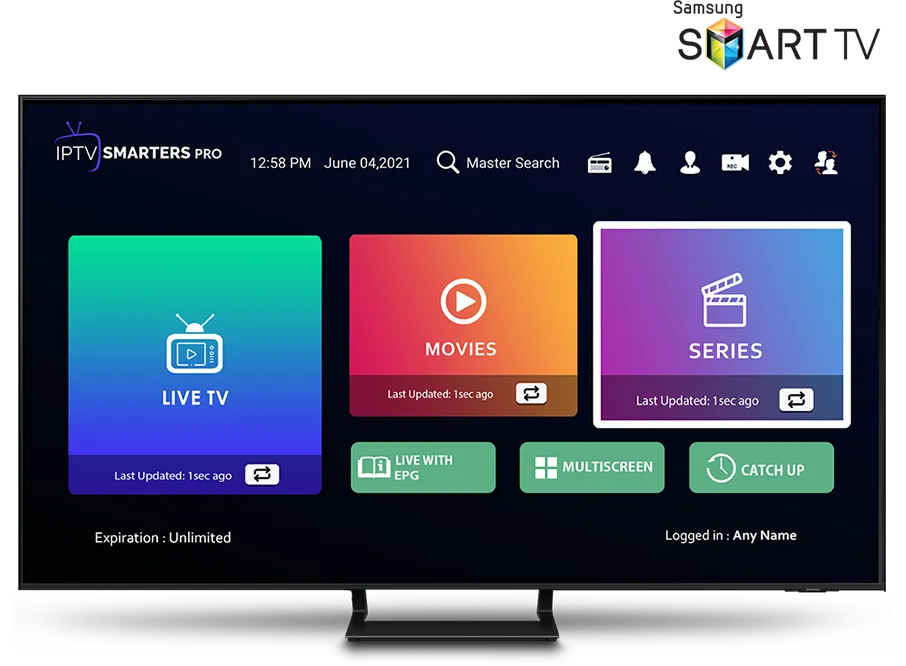
- Open the Smarters Pro app after installation is completed.
- Select “+ Add Playlist” on the opening screen.
- Enter your Flix IPTV subscription credentials:
- Playlist URL (provided by your Flix IPTV support)
- Username
- Password
- Select the “Save” option once the details are entered correctly.
You’ll now see the full channel and content lineup available in your package. Use the TV guide or categories to browse channels. Select any tile and click the middle button on your Samsung remote to begin streaming.
Set Up Flix IPTV on LG Smart TVs
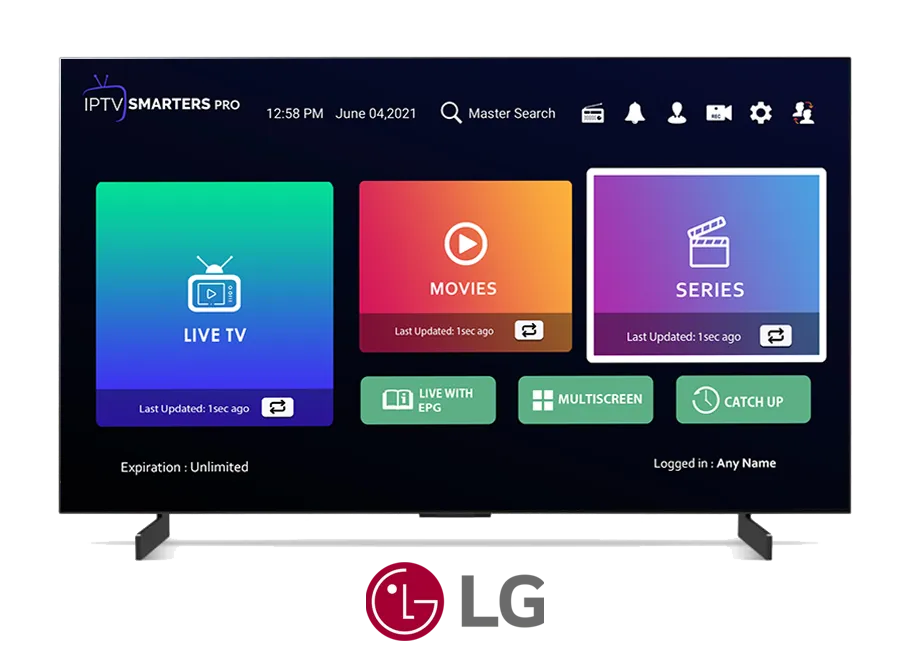
Follow these steps after installing Smarters Pro on your LG TV:
- Launch the app and accept any license agreements or permissions.
- Choose “Add Playlist” on the main interface.
- Input your personal Flix IPTV details:
- Xtream Codes API (URL)
- Username
- Password
- Select OK and wait a few seconds for the channels list to populate.
- Use the directional pad on your LG remote to pick a channel tile and click OK to start watching.
Refer to Flix IPTV support if login fails. Also, check internet connectivity.
Activate Your Flix IPTV Subscription
Carefully enter the Flix IPTV credentials (URL, username, password) emailed to you after purchase. Typos can lead to activation errors. Contact customer support if your subscription won’t validate.
New users may need to wait up to 12 hours for activation. Launch Smarters Pro on your television after some time has passed post signup.
Customize Your Viewing Experience
Use Smarters Pro settings to:
- Save favorite channels
- Enable the electronic program guide (EPG) to view live TV schedules
- Set parental controls and channel restrictions
- Activate closed captions and adjust font size
- Change stream quality
- Enable catch-up to replay shows
- Set recordings by date and time
Tweak configurations based on your preferences for optimal viewing. Sign out and relaunch the app if changes don’t reflect instantly.
Troubleshooting Tips
Can’t Install App? – For Samsung, check Smart Hub region settings. For LG, change the country to USA.
Streams Not Working? – Ensure TV is connected to fast internet > 25 Mbps. Restart the router if needed.
Buffering Issues? – Set stream quality to Auto and relaunch Smarters Pro. Also close background apps on TV.
Contact Flix IPTV support for login and activation support. For app issues, contact Smarters Pro developers.
Conclusion
I hope this detailed Flix IPTV installation guide for Samsung and LG Smart TVs assists you in successfully setting up Smarters Pro and activating your subscription.
Optimized streaming relies on stable internet connectivity and correct app configurations. Take advantage of Smarters Pro features to customize and improve your viewing experience after setup is completed.
Happy streaming!