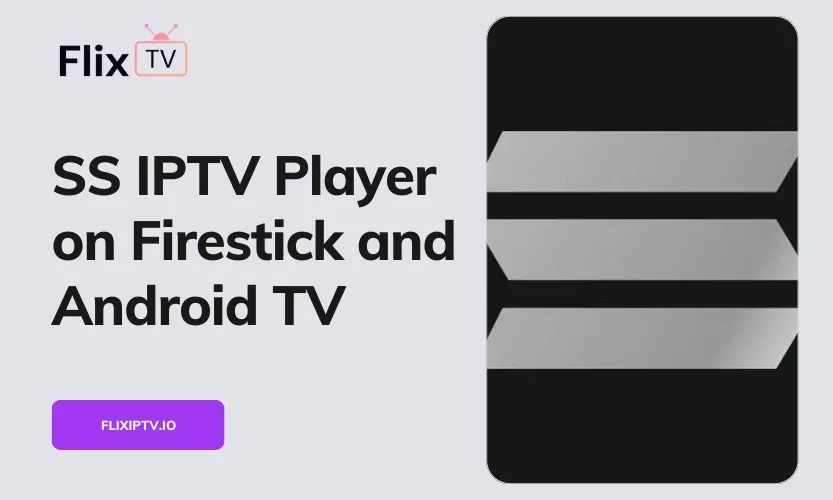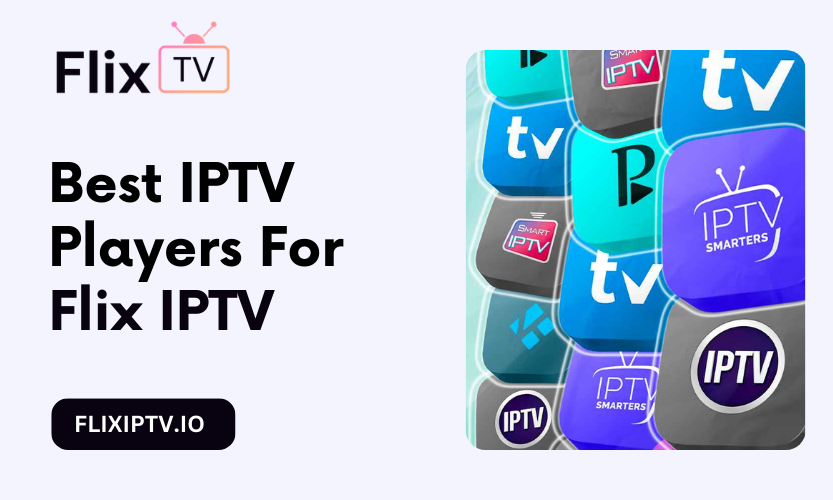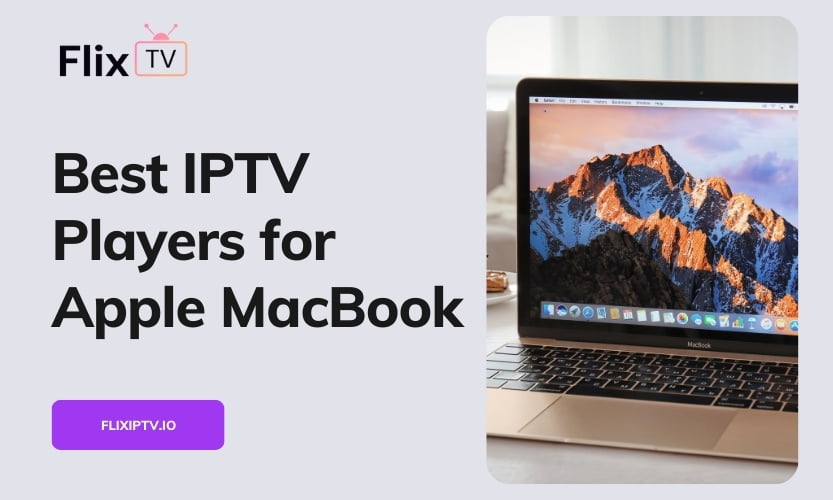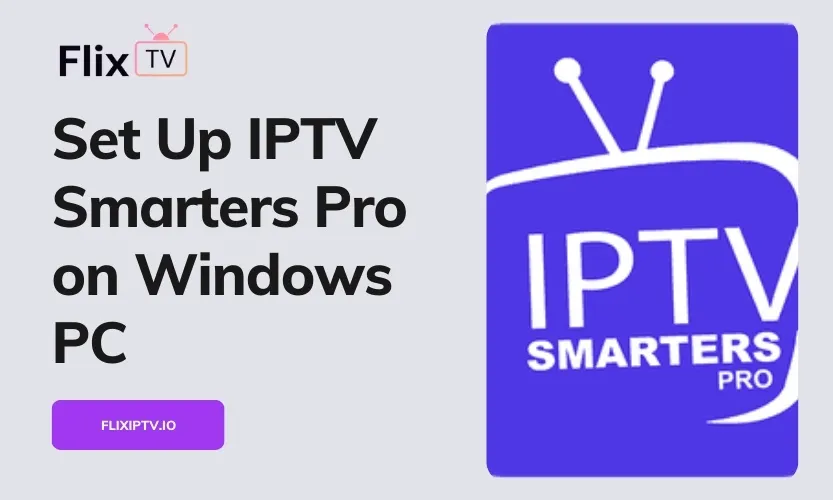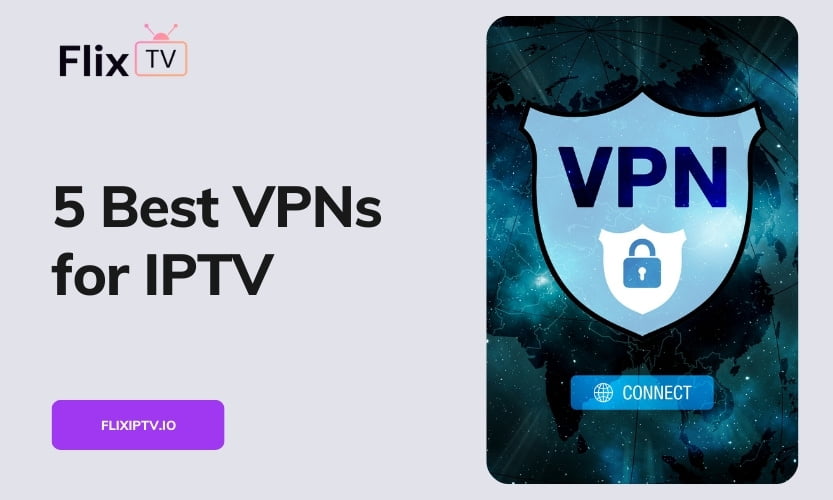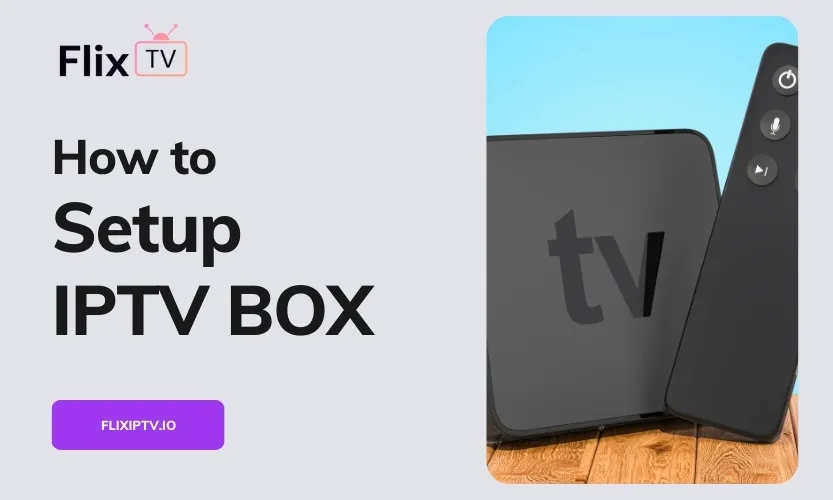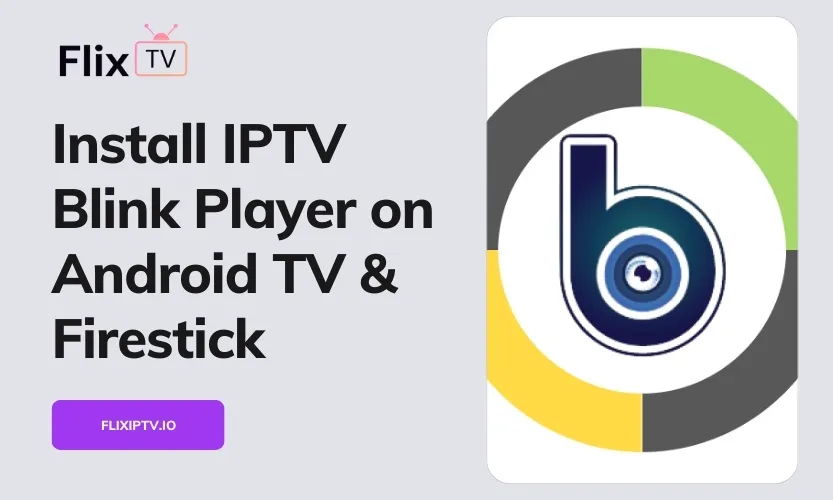SS IPTV Player is a versatile, multi-platform IPTV solution that gives you access to thousands of live TV channels, video-on-demand libraries, and more from a wide selection of Internet Protocol TV (IPTV) service providers. With an intuitive interface, broad device support, and customization options, SS IPTV aims to be the go-to IPTV player.
In this comprehensive installation guide, we’ll cover everything you need to know to get SS IPTV Player set up on your Amazon Firestick and Android TV box or smart TV.
Key Benefits of SS IPTV Player
Before jumping into the installation specifics, let’s go over why you may want to use SS IPTV Player:
Huge Content Library
SS IPTV Player grants access to over 20,000+ live TV channels spanning numerous languages and genres like sports, news, movies, shows, documentaries, kids programs, and more. You also typically get access to a massive network of video-on-demand libraries.
Works With Major IPTV Providers
The player is compatible with most major IPTV providers. Some of the supported operators are Flix IPTV and Calmahub, allowing you to integrate channels from various services easily.
Intuitive User Interface
Navigating through the substantial channel and content libraries is made simple with SS IPTV’s polished, user-friendly interface. Fluid menu design, robust search and filtering, customizable players, and intuitive playlist creation allow you to find and organize your favorite channels quickly.
Multi-Device Support
In addition to Firestick and Android TV support covered in this guide, SS IPTV Player can also be installed onto other streaming devices like Roku and Apple TV, smart TV platforms such as LG and Samsung, plus iOS and Android mobile devices.
Ad-Free Experience
No annoying and disruptive video ads to deal with. Just pure, uninterrupted live TV and on-demand shows.
Personalization Options
Tailor aspects like the UI language (over a dozen available), color themes, app layouts, player settings, and more to align with your preferences. Easily create custom channel groups via the My Playlists feature as well.
Parental Controls
Protect kids from inappropriate content with built-in parental control options that allow blocking specific channels, setting maturity rating limits, enabling PIN access requirements, and more.
Additional Features
Other useful capabilities include:
- Multiple player options like internal, external (MX Player, VLC), or web playback.
- The ability to set custom channel names and logos.
- Robust EPG functionality.
- Automatic updates and more.
Now that you know the main perks of SS IPTV Player, let’s look at how to install it.
Prerequisites to Install SS IPTV Player
Before installing the app, make sure your devices meet these requirements:
For Amazon Firestick/Fire TV:
- Firestick, Fire TV, or Fire Cube (all generations supported)
- Stable internet connection (minimum 25 Mbps recommended)
- Amazon account to access the Appstore
- Enable “Apps from Unknown Sources” in Settings
- Downloader app from Amazon Appstore
For Android TV / Android Box:
- Android 6.0+ powered smart TV or streaming box
- 25 Mbps or faster internet connection
- Enable “Unknown Sources” in Settings
- Google account for Play Store access
- File manager app to sideload APKs (if Play Store unavailable)
How to Install SS IPTV Player on Firestick / Fire TV
Here are step-by-step instructions to install SS IPTV Player on your Firestick or Fire TV streaming player:
1. Enable Unknown Sources
Go into your Firestick settings and select My Fire TV > Developer Options. Turn on “Apps from Unknown Sources” to allow installation of third-party apps not available in the Amazon App Store.
2. Download and Launch Downloader App
The Downloader app lets you install APK file packages directly onto your Firestick. Use the search function to find and install Downloader from the Amazon App Store. Open the app once installed.
3. Enter SS IPTV Download Link
In the URL field of Downloader, enter the link to the latest SS IPTV APK file (https://dl.flixiptv.io/ssiptv.apk) and click Go to initialize the download.
4. Install SS IPTV Player
Once finished, select the new APK file now visible in Downloader and click Install to commence the installation process.
5. Add Your IPTV Service
Launch SS IPTV Player from the Firestick’s Apps menu. Here, you can enter your subscription details, such as the URL and login credentials provided by your preferred IPTV provider, to integrate their channel listings.
That’s it! You can now start streaming IPTV content through SS IPTV Player on your Firestick.
How to Install SS IPTV on Android TV
For Android TVs, boxes, and sticks, here are the installation steps:
If Google Play Store Available:
- Open the Play Store on your Android TV device.
- Search for “SS IPTV Player.”
- Select the app and click Install to download it.
- Once installed, open SS IPTV Player to add your IPTV service details.
If Play Store Unavailable:
- Enable “Unknown Sources” in Settings to allow sideloading.
- Download the SS IPTV APK file from the official site.
- Use a file manager to find and install the APK package.
- Launch the app to integrate your IPTV subscription.
Troubleshooting Guide
Facing issues getting the SS IPTV Player up and running? Try these troubleshooting tips before contacting support:
Buffering or Lagging Streams
- Check internet speeds using a tool like Fast.com to confirm a minimum of 25 Mbps
- Restart the router and reconnect the device to refresh network issues
- Test alternate high-speed DNS settings like Google DNS (8.8.8.8)
Can’t Install App
- Double-check “Unknown Sources” enabled under Security Settings
- Reinstall Downloader (Firestick) or file manager app (Android TV)
- Clear the app download cache and try installing it again
Can’t Load IPTV Streams
- Ensure subscription URL and login details are entered correctly
- Confirm account status and subscriptions are active
- Check for CORS (cross-origin) errors with your IPTV provider
Other Issues
- Force close and clear cache/data for the SS IPTV Player app
- Check for app updates under Settings
- Uninstall and reinstall the app if needed
- Factory reset the device if problems persist
Still not working? Contact SS IPTV Player support for further troubleshooting assistance.
Tips for Using SS IPTV Player
To ensure the best viewing experience after you’ve successfully installed the app, keep these tips in mind:
Use Secure Connections
Connecting your streaming device through a fast, reliable VPN shields your privacy and security while streaming. It also unblocks geo-restricted content.
Customize the Experience
Tailor aspects like UI languages, theme colors, layouts, playlist organization, and player settings to your preferences for personalized streaming.
Optimize Streaming Performance
Close background apps and enable features like auto-adjust video quality for smoother playback and fewer buffering issues according to your network conditions.
Integrate Your Favorite Apps
If you prefer external players over built-in ones, SS IPTV Player seamlessly integrates top media apps like VLC, MX Player, and more.
Manage Access with Profiles
Create multiple user profiles with the ability to save individual watch history, playlists, parental controls, and other settings for each user.
Link Your Watch History
Use the “Resume Playback” feature to continue shows from where you left off, even when switching devices, making for seamless viewing sessions.
Conclusion
We hope this detailed guide has equipped you to successfully install SS IPTV Player on your Firestick, Fire TV, and Android TV devices. The player’s expansive content libraries, slick interface, multi-platform flexibility, and customization options make it easy to elevate your IPTV streaming experience.
Remember to refer back to these instructions for a smooth set-up process. Feel free to bookmark this page for troubleshooting advice or usage tips as well. Happy streaming ahead!