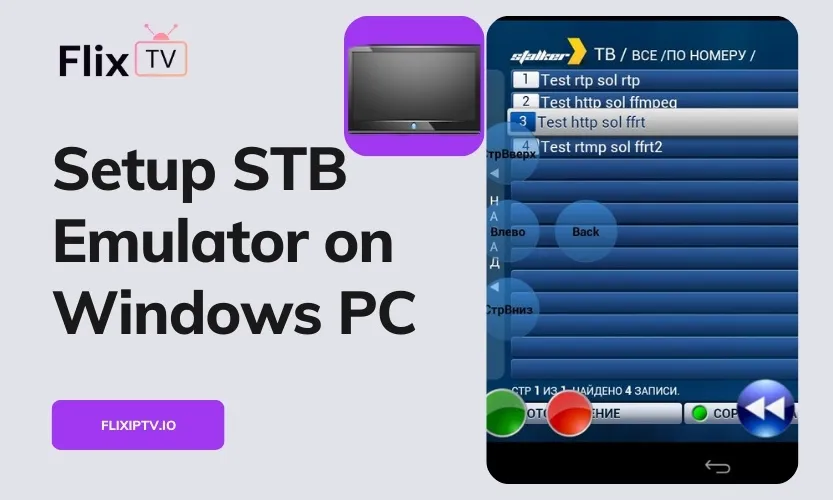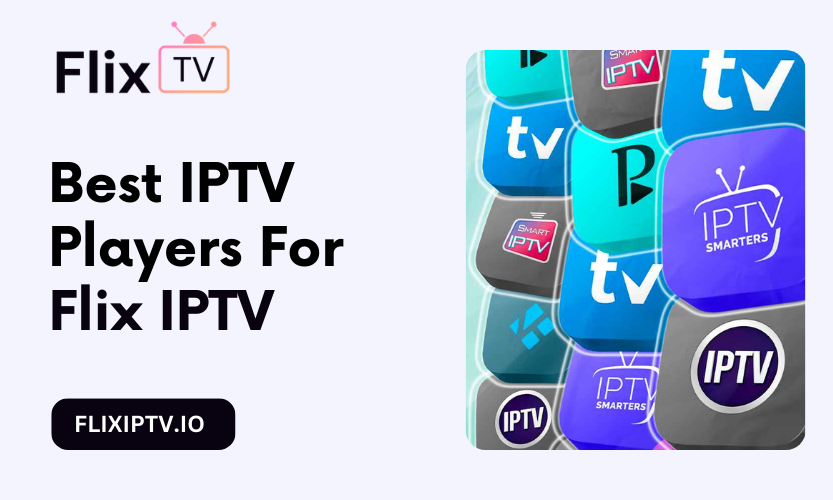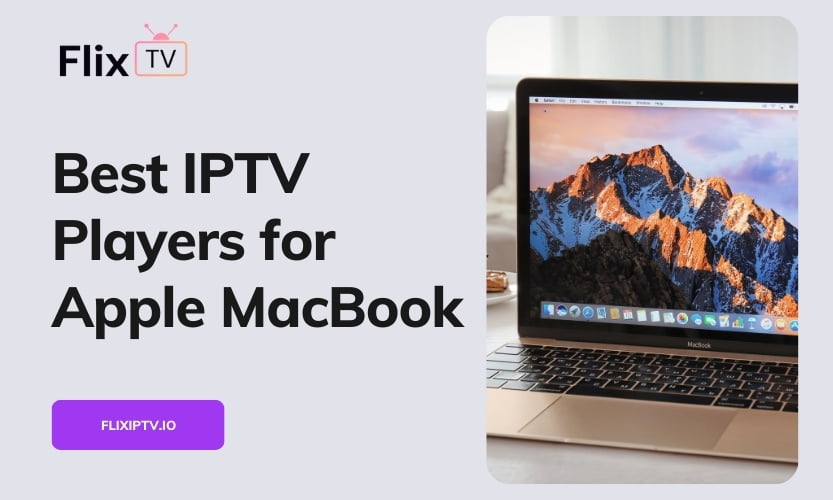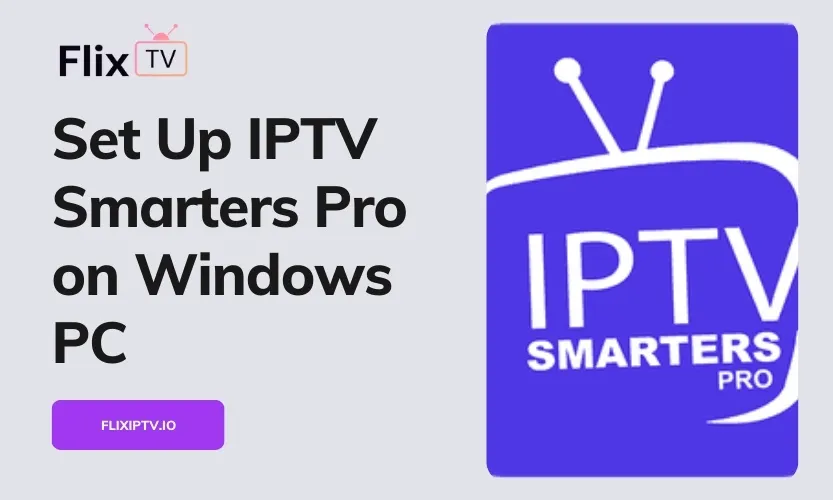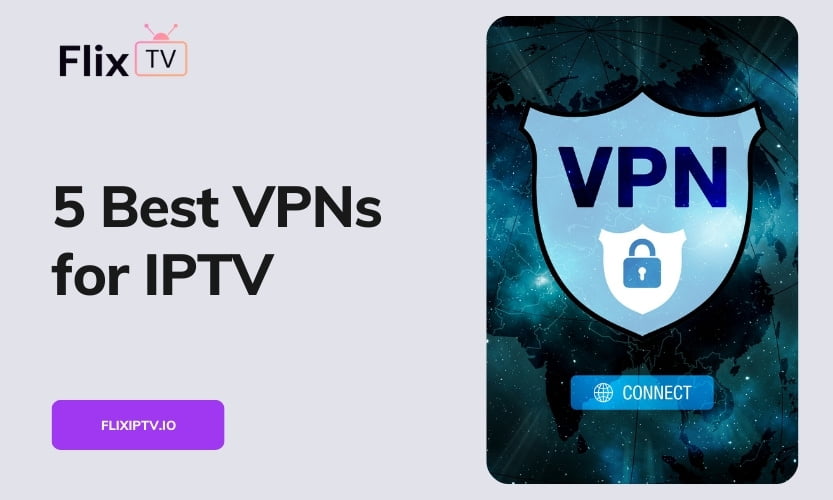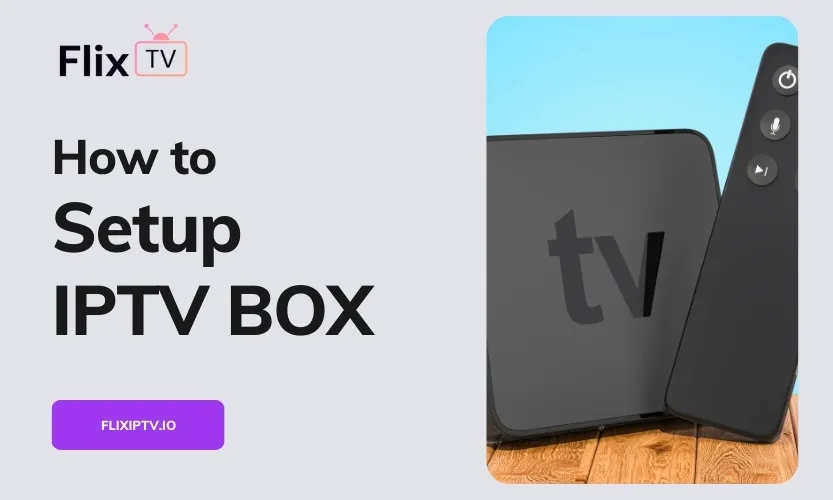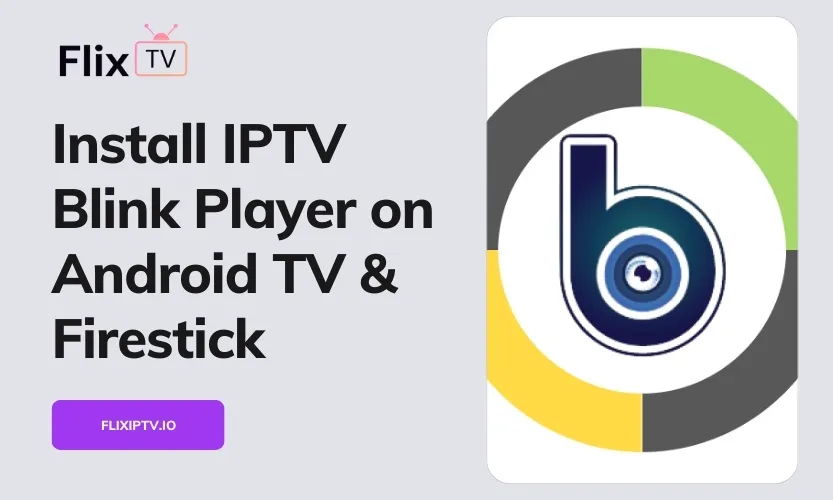STB Emulator allows you to watch Flix IPTV on your Windows computer by emulating a set-top box environment. With this guide, you’ll learn how to download, install, and configure STB Emulator for optimal performance with Flix IPTV.
Understanding STB Emulator
STB Emulator is an Android app that mimics the functionality and interface of an IPTV set-top box. It lets you access web portals designed for set-top boxes directly on your Android smartphone, tablet, TV box, or emulator.
Some key benefits of using STB Emulator include:
- Access to the Flix IPTV portal without a physical set-top box
- User-friendly set-top box style interface
- Customizable profiles for different IPTV accounts
- Support for wireless remotes and keyboards
Overview of Flix IPTV
Flix IPTV is a subscription-based IPTV service with over 19000 live TV channels and a vast video-on-demand library.
Some highlights of Flix IPTV:
- 19,000-plus TV channels
- Premium sports packages including NFL Sunday Ticket
- Regional channels for each country in the world
- 24/7 customer support
By combining Flix IPTV with STB Emulator, you can watch all this great content on your computer.
Prerequisites for Setup
Before installing STB Emulator, ensure your Windows PC meets the minimum requirements:
Windows Version: Windows 7 SP1, Windows 8.1, or Windows 10 (64-bit only)
RAM: At least 4GB but 8GB recommended
Storage: 10GB free space
Graphics Card: DirectX 11 capable GPU
You’ll also need:
- Bluestacks Android Emulator
- Active Flix IPTV subscription
- Flix IPTV customer portal URL
- Flix IPTV subscription enabled MAC address
Step-by-Step Guide: STB Emulator Setup
Follow these steps to install and configure the STB Emulator perfectly with Flix IPTV:
Install STB Emulator
- Download and install Bluestacks Android emulator
- Open Bluestacks and sign-in to your Google account
- Search for “STB Emulator” in the Play Store and install the STBEmu app
- Launch STB Emulator after installation completes
Configure Basic Settings
- Go to Settings > Common Settings
- Enable “Portal URL” and disable “Network Cache”
- Under Streaming Options, select UDP with Multicast
- Set Maximum Memory Usage to High
Link Flix IPTV Account
- Navigate to Settings > Profile Settings > Portal URL
- Enter the exact Flix IPTV customer portal URL
- Go back and choose STB Configuration > MAC Address
- Send your MAC address to Flix IPTV support for activation of your subscription
Customize Your Experience
- Organize channels into favorites lists
- Set parental controls with channel locking
- Adjust default video resolution to 1080p
- Switch to a wireless mouse for easier navigation
And you’re all set! Connect to Flix IPTV through STB Emulator and enjoy unlimited entertainment.
Tips for Smooth Streaming
Here are some tips to ensure smooth streaming with your setup:
- Use a wired internet connection instead of WiFi
- Set CPU affinity to high in Bluestacks settings
- Limit background processes during streaming sessions
- Restart STB Emulator if you face buffering issues
- Contact Flix IPTV support if connection problems persist
With this comprehensive guide, you can easily emulate Flix IPTV on your Windows computer using STB Emulator. Follow the instructions carefully for the best streaming experience.