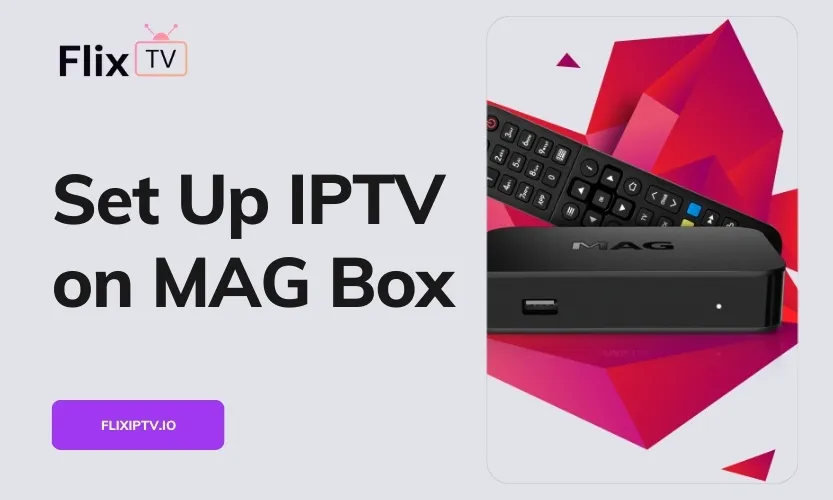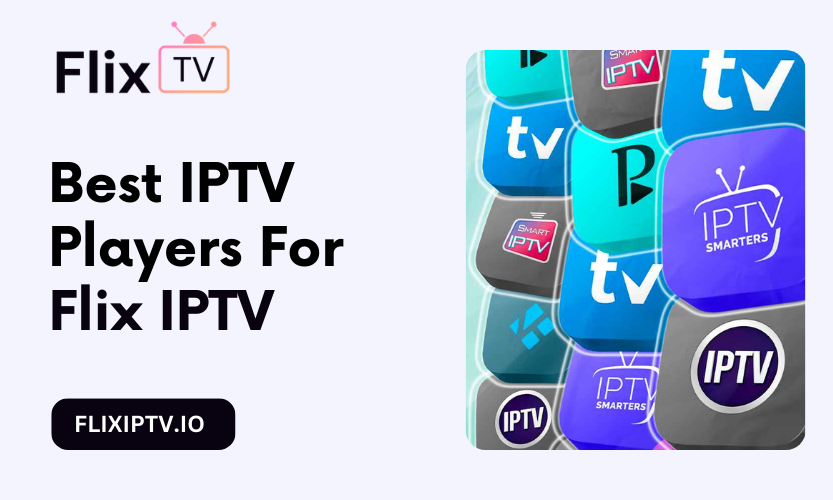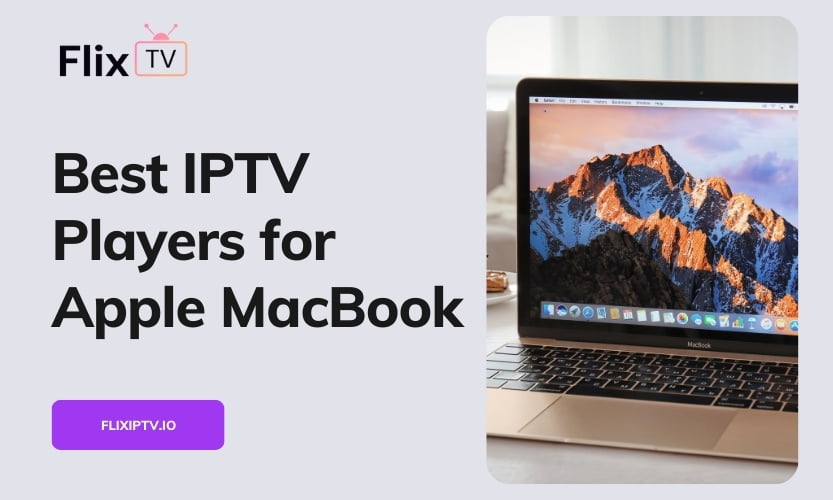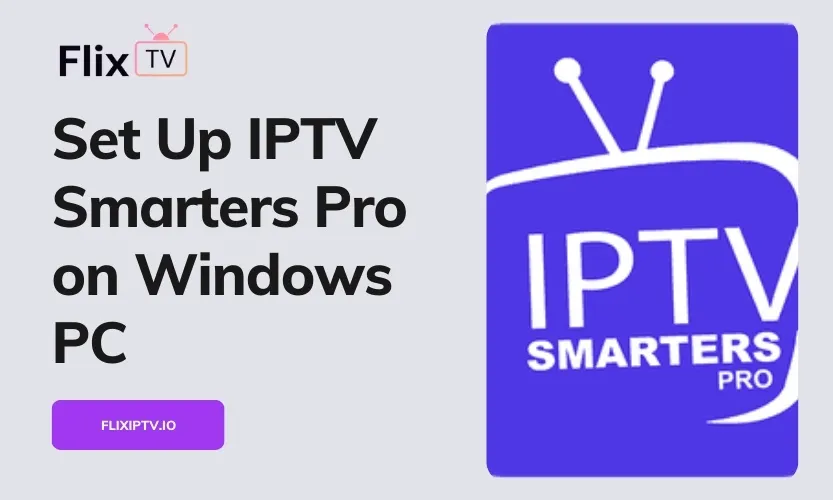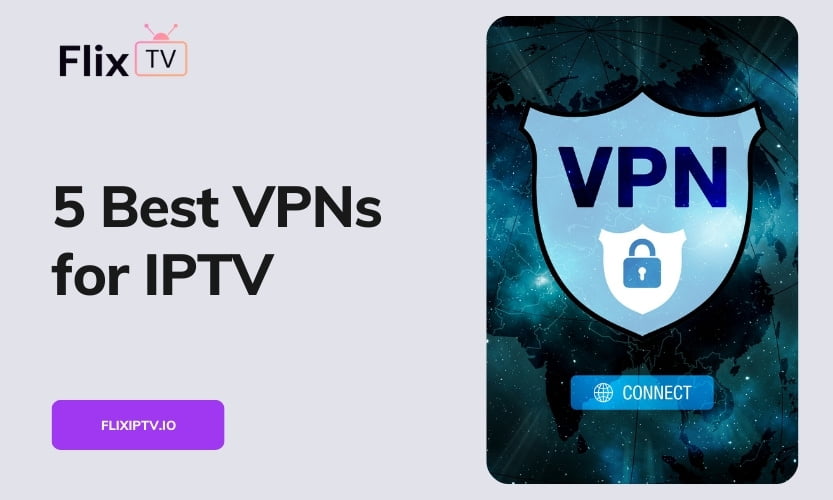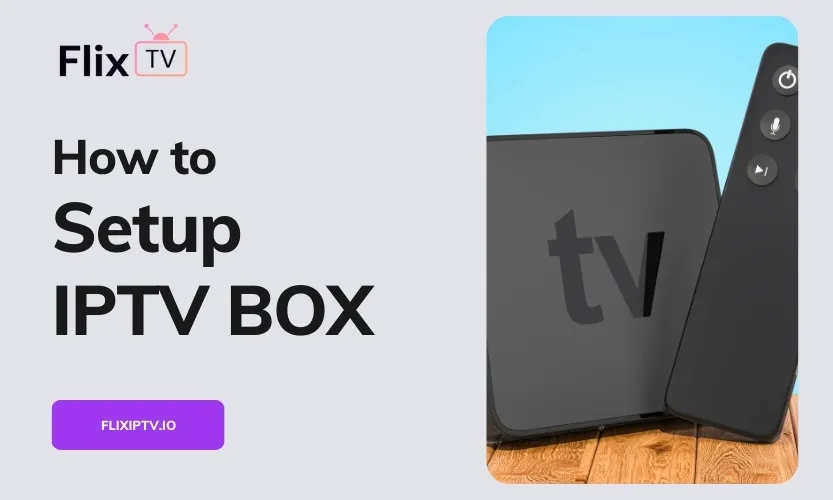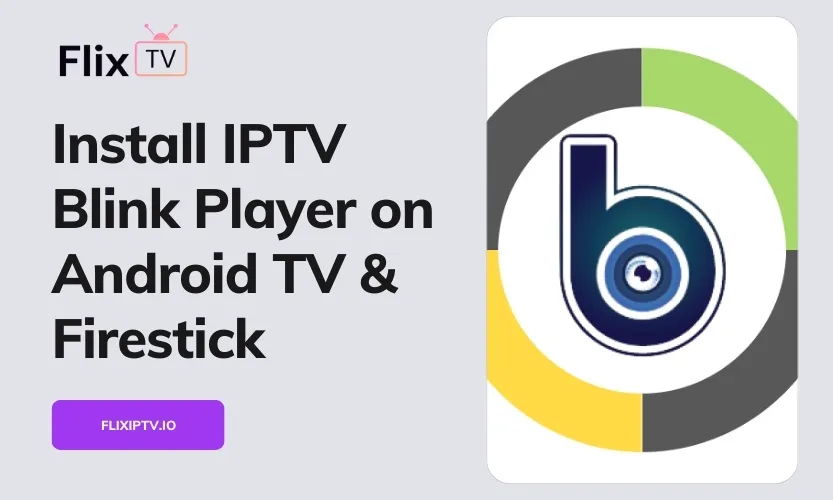A MAG Box is a popular streaming device that allows you to access Internet Protocol television (IPTV) services on your TV. With a MAG Box, you can stream live TV channels, and video on demand, and access other streaming content offered by your IPTV provider. This guide will walk you through the complete process of setting up IPTV on a MAG Box step-by-step.
Overview of MAG Box
A MAG Box is a set-top box powered by an Android operating system that connects to your TV through an HDMI port. Some key benefits of using a MAG Box for IPTV include:
- User-friendly interface to easily access IPTV content
- Support for 4K and HD streaming quality
- Wide range of compatible IPTV services
- Powerful hardware for smooth streaming performance
To set up IPTV, your MAG Box will need to connect to both your TV and your home internet network. Most MAG Box models come equipped with an Ethernet port and built-in WiFi connectivity.
Before You Begin Setting Up IPTV
Before getting started, make sure you have the following:
Equipment
- MAG Box
- HDMI cable
- Internet router & ethernet cable (optional)
Information from IPTV Provider
- Portal URL
- Username & Password
- Instructions for registering MAG Box
Step-by-Step Setup Guide
Follow these steps to set up IPTV on your MAG Box:
Connect MAG Box Hardware
- Connect the MAG Box to your TV using an HDMI cable.
- Connect the MAG Box to your home internet router using an ethernet cable. Alternatively, connect to the WiFi network if your device supports it.
Configure System Settings
- On your MAG Box remote, press the Setup button to access system settings.
- Navigate to Servers > Portals in the menu.
- Select Add Portal and enter your IPTV provider’s portal URL when prompted.
Registration and Activation
- Locate the unique MAC address printed on your MAG Box.
- Register this MAC address with your IPTV provider as per their instructions.
- Activate your IPTV subscription using the provided account details.
Additional Configuration
- Set your correct time zone under Device Settings.
- Disable Software Updates to prevent automatic firmware changes.
Troubleshooting Common Setup Issues
“STB Blocked” Error Message
- Verify MAC address registration status with your IPTV provider.
- Try toggling airplane mode on/off to refresh the network connection.
Unable to Access the IPTV Portal
- Double check portal URL entered matches exactly what your provider supplied.
- Clear the portal cache and reboot the device.
Buffering and Video Stuttering
- Connect the MAG Box directly to the router with an ethernet cable.
- Check internet speeds and upgrade bandwidth if necessary.
Tips for Optimizing IPTV Streaming
- Use a wired ethernet connection instead of WiFi whenever possible.
- Install a reliable VPN on your home network for privacy and to prevent throttling.
- Clear portal cache and MAG Box system cache periodically to free up memory.
Conclusion
Setting up IPTV on your MAG Box provides a smooth and reliable way to access live, on-demand, and catch-up streaming content. Following this guide to connect your hardware, configure system settings correctly, register your device, and troubleshoot issues will have you streaming your favorite channels in no time! Optimizing performance with the provided tips will further enhance your viewing experience.