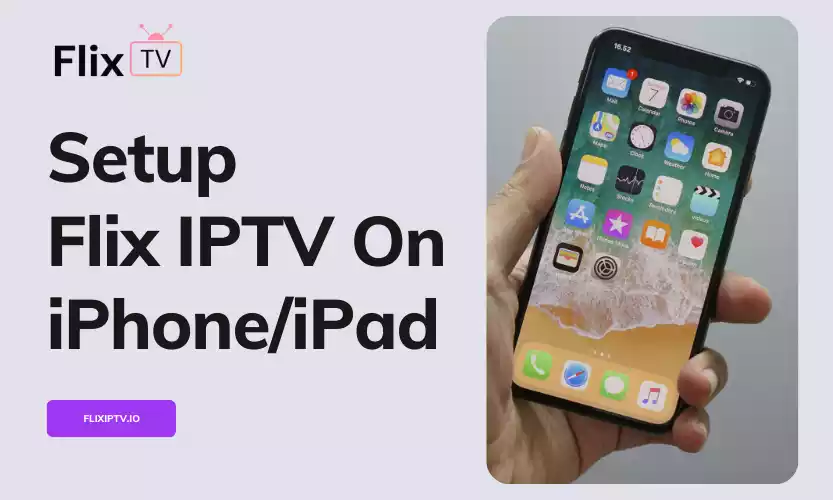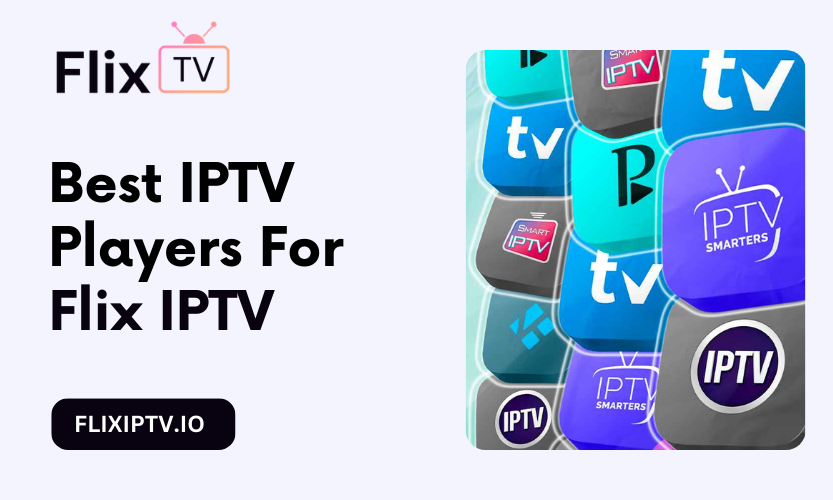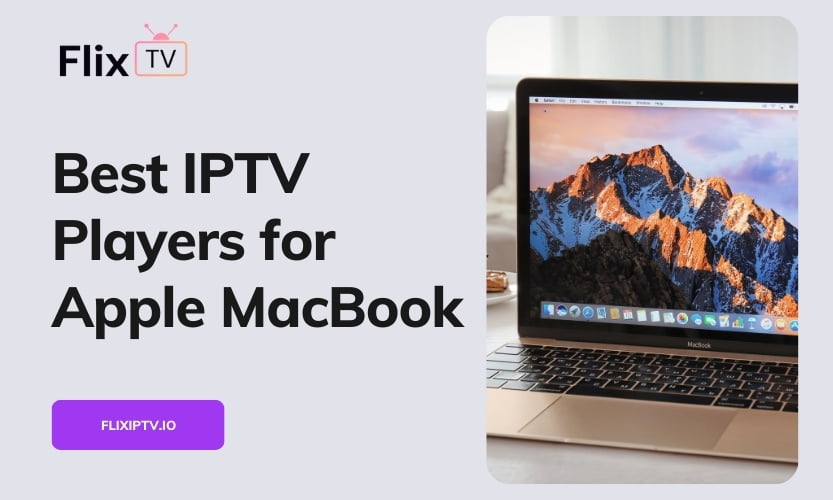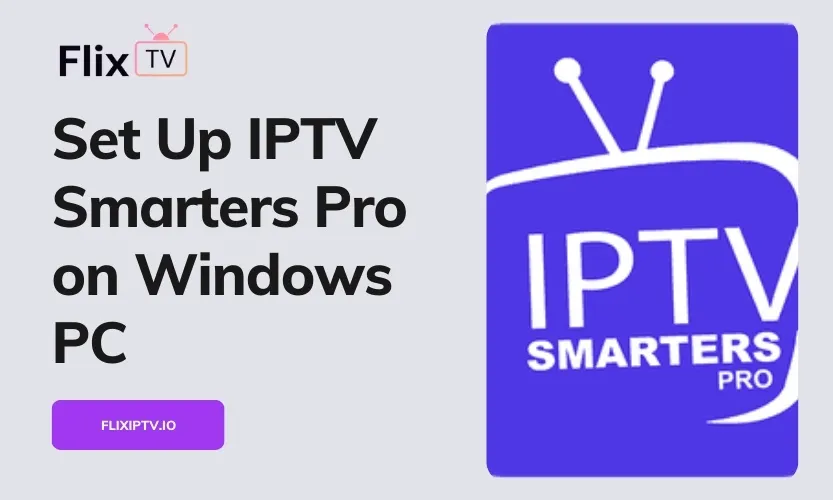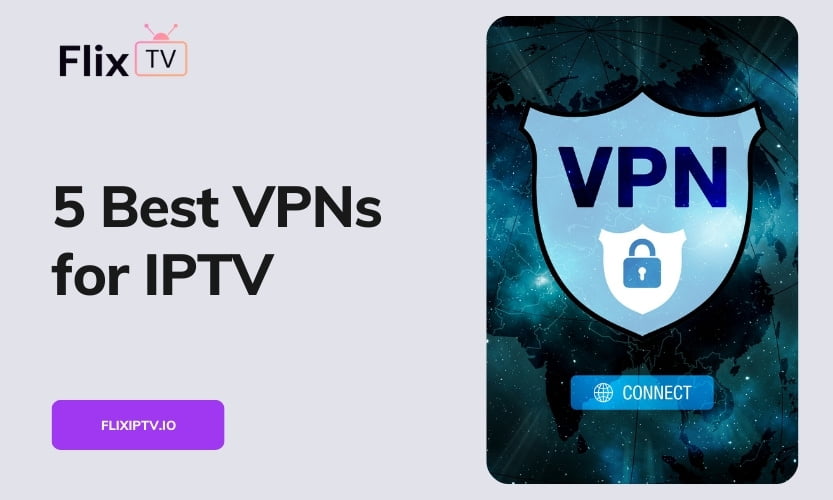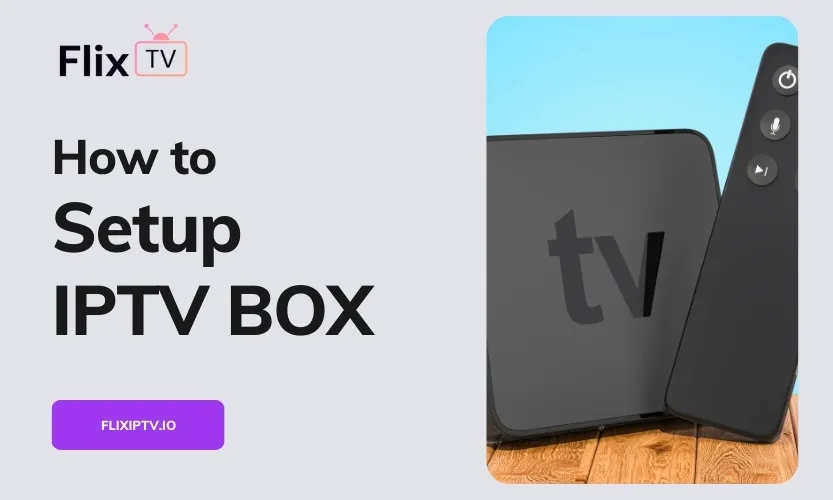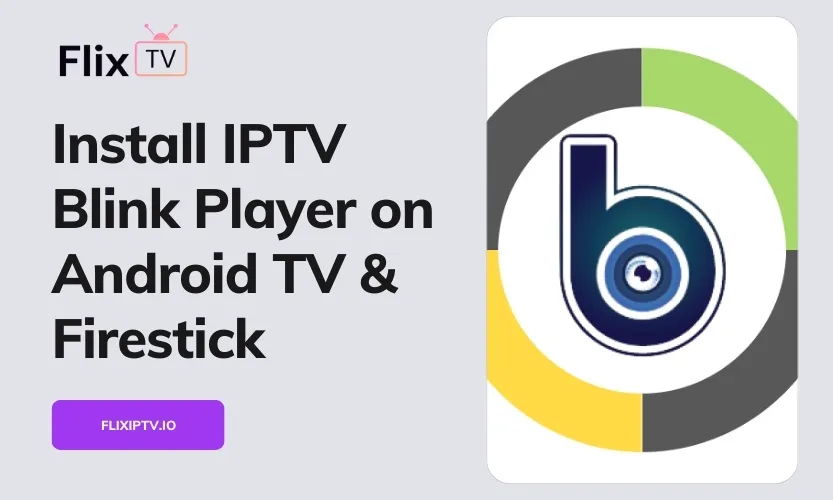Streaming IPTV on your iPhone or iPad opens up a world of entertainment options. But getting set up can be tricky without help. This in-depth guide covers everything you need to know to configure Flix IPTV on your iOS device.
Why Choose Flix IPTV?
Before we dive into the setup process, let’s review what makes Flix IPTV a top choice:
- Access to over 19,000 live TV channels covering news, sports, movies and more
- Massive on-demand video library with latest movie releases and binge-worthy TV shows
- Multi-platform streaming with support for iOS, Android, Firestick, Smart TVs, and more
- Optimized streaming servers provide smooth, high-quality video with minimal buffering
- Rave customer reviews praise channel variety, video quality, and responsive support
Compared to cable or streaming services like Netflix, Flix IPTV simply offers more content and flexibility. Now let’s get it configured on your Apple device.
Step 1: Download and Install Smarters Pro
Smarters Pro provides the official Flix IPTV streaming app for iPhone and iPad. To install:
- Open the App Store on your iOS device
- Search for “Smarters Pro”
- Tap “Get” to download the free app
- After the download completes, find the Smarters Pro icon and tap to launch
First-time users will be prompted to allow notifications and access to device storage. Enable both when asked so all features work properly.
Step 2: Sign Up for a Flix IPTV Subscription
Before going further, you’ll need an active Flix IPTV subscription. Sign up on their website for affordable pricing starting at just $15 monthly.
Flix IPTV offers a free 24-hour trial. This lets you preview channels and test streaming quality before paying.
Step 3: Locate Your Flix IPTV Credentials
After registering, you’ll receive a welcome email containing your Flix IPTV username, password, and server URL:
- Username – Your unique account username
- Password – The password you created during the initial signup
- Server URL – Web address linking to Flix IPTV streaming servers
If you can’t find this info, contact customer service to ask for credentials.
Step 4: Input Flix IPTV Login Details into Smarters Pro
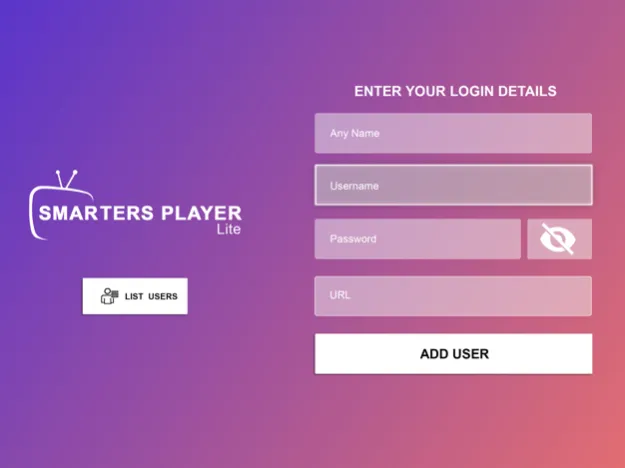
Open the Smarters Pro app on your iPhone or iPad. On the login screen, enter your exact Flix IPTV credentials from the previous step:
- Paste in your designated username
- Enter your account password
- Paste the server URL into the designated field
- Tap Add User
By entering valid credentials provided by Flix IPTV, the Smarters Pro app can now authenticate your account and enable streaming.
Step 5: Stream Flix IPTV Channels & Video On Demand
Congratulations! After logging in successfully, you’ll have full access to stream Flix IPTV on your iPhone or iPad.
You can browse live TV channels by category like Sports, News, Movies, Entertainment, and more. Or use search to find something specific to watch.
You also unlock Flix IPTV’s entire video-on-demand library with over 60,000 movies, shows, and special events available whenever you want.
Step 6: Customize Your Streaming Experience
Tailor your streaming setup using Smarters Pro’s settings:
Favorites – Flag frequently watched channels for quick access
Parental Controls – Lock mature content with a PIN code
Take full advantage by personalizing Smarters Pro to match your preferences.
And there you have it! With those six simple steps complete, you can enjoy the full Flix IPTV suite on your iPhone or iPad. For questions or issues, Flix provides responsive customer support through WhatsApp chat.
Now kick back and start streaming thousands of channels and videos!