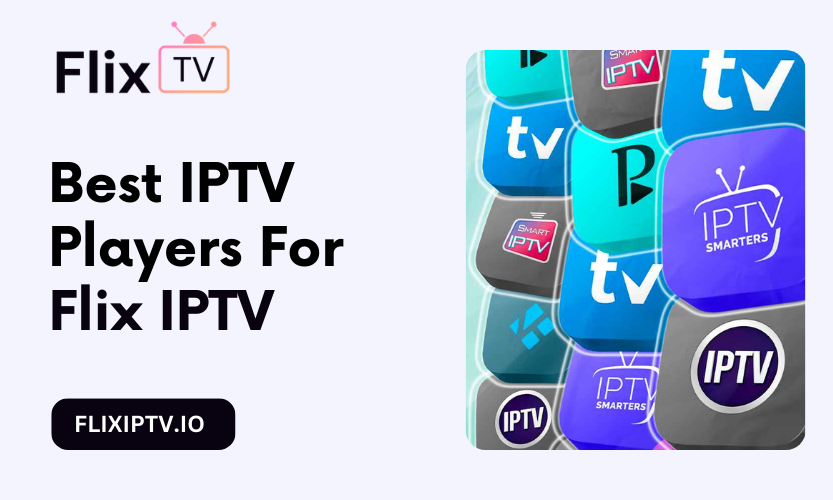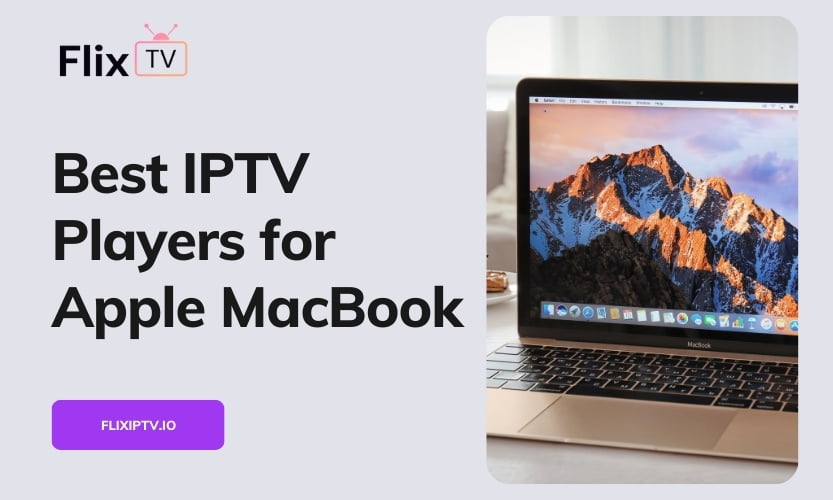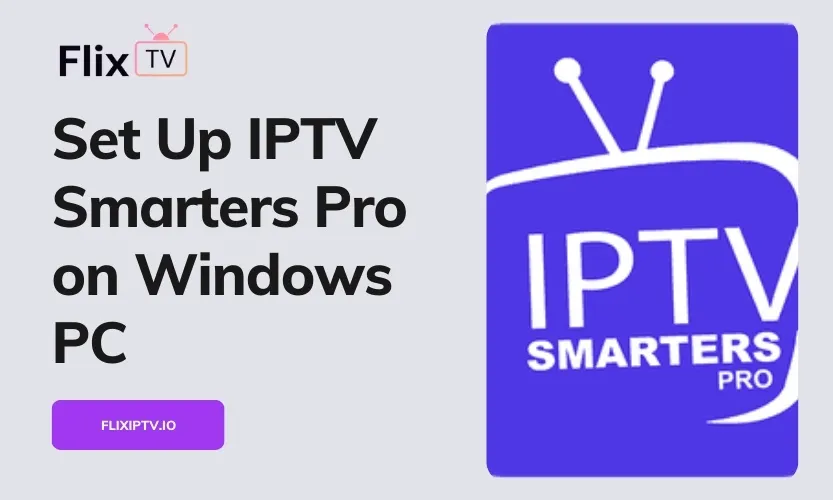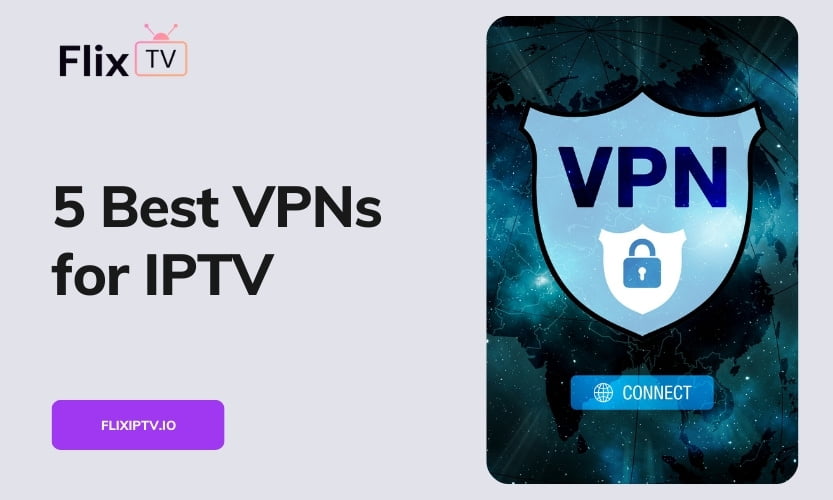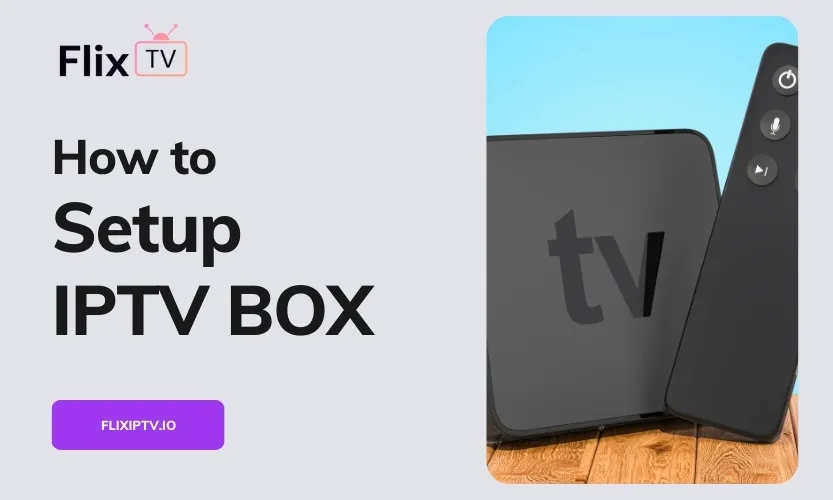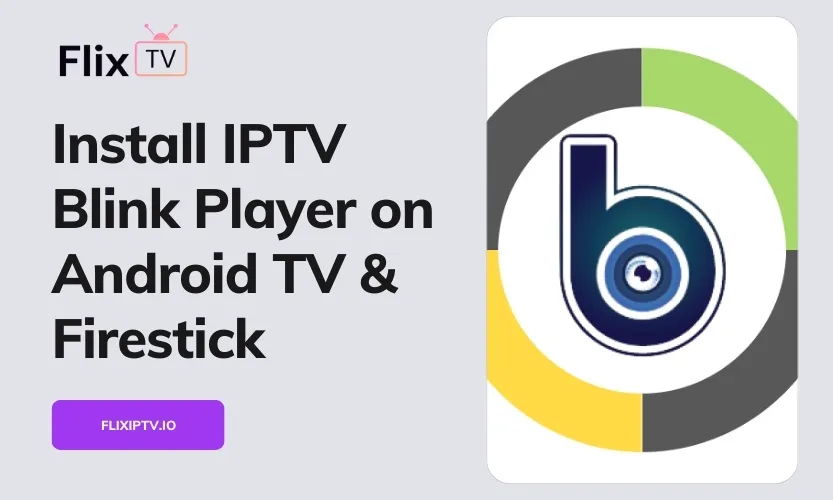TiviMate IPTV Player has become the go-to app for streaming live TV, movies, and shows from third-party IPTV services. With support for various connection types and a user-friendly interface, TiviMate makes it easy to integrate multiple IPTV subscriptions into one place.
This comprehensive guide will walk you through everything you need to know to get TiviMate up and running on your Firestick, Android TV box, or other compatible Android device.
What is TiviMate and Why Choose It?
TiviMate serves as a centralized IPTV player rather than being tied to one specific IPTV service. It allows you to integrate and manage various IPTV subscriptions like:
- M3U Playlist Links
- Xtream Codes
- Stalker Portals
Once integrated into TiviMate, you can access all your different IPTV services from a single, intuitive app.
Some of the standout features that make TiviMate a top choice include:
- Multi-Service Support: Access and combine various IPTV provider subscriptions seamlessly.
- Intuitive Interface: Easily navigate channels, video-on-demand, and settings thanks to the simple, uncluttered design.
- Robust Features: Manage favorites, record live TV, customize the TV guide, and more for a personalized streaming experience.
- Cross-Platform Streaming: Enjoy consistent access and performance across media players like Firestick and NVIDIA Shield, as well as mobile.
Prerequisites to Install TiviMate
Before installing TiviMate, make sure you have:
- An IPTV Subscription: You need an active paid subscription to an IPTV service to access content within TiviMate. There are many IPTV providers available with monthly subscription plans.
- Downloader App: This app lets you install third-party APK files not available on official app stores. The Downloader app must be installed first before you can sideload TiviMate.
- Unknown Sources Enabled: You have to enable installation from “Unknown Sources” on your device’s security settings to allow sideloaded APK downloads.
Step-by-Step Guide to Install on Firestick
Follow this walkthrough to get TiviMate installed on your Amazon Firestick or Fire TV:
- Open the Amazon App Store on your Firestick and search for “Downloader.” Install the Downloader app.
- Go to “My Fire TV” then “Developer Options” in your Firestick settings menu. Enable “Apps from Unknown Sources” here.
- Launch the Downloader app once installed. In the URL field at the top, enter https://dl.flixiptv.io/tivimate5.apk to begin downloading the TiviMate APK.
- The APK download usually completes within a minute or two, depending on your internet speed. Select “Install” once finished to install TiviMate onto your Firestick.
- After TiviMate finishes installing, you can delete the leftover APK install file from your Firestick storage to free up space.
That’s all you need to get TiviMate up and running on Firestick! Continue to the next section to integrate your IPTV service.
Integrating IPTV Services into TiviMate
When you first launch TiviMate, you’ll be asked to add an IPTV service. Here’s how to integrate services based on the access details from your IPTV provider:
M3U Playlist:
- Select “Playlist”
- Enter your M3U playlist URL
- Enter your playlist username/password if required by your provider
Xtream Codes:
- Choose “Xtream Codes”
- Input your Xtream Codes username and password
- Enter the URL suffixes unique to your provider
Stalker Portal:
- Pick “Stalker Portal”
- Enter your Stalker Portal URL
- Input the MAC address registered with your account
Once connected, TiviMate will load all available channels, video-on-demand content, and TV guide data from your IPTV subscription. You can repeat the process to integrate additional IPTV services as well.
Tips for Using TiviMate Like a Pro
Take your TiviMate experience to the next level with these handy tips:
- Get TiviMate Premium – Upgrade to unlock awesome extras like scheduling recordings, multi-connection support, and customized TV guide management.
- Create Favorite Channel Lists – Curate specific channels into Favorites lists for quick access or to suit each family member’s interests.
- Set Up Custom Groups – Organize channels logically into groups like Sports, News, Movies, and more to enable easy browsing.
- Fine-Tune Settings – Dial in preferences for auto TV guide updates, interface themes, parental controls, and more for the best experience.
- Connect a VPN – For enhanced privacy and security, use a VPN like Surfshark or NordVPN to encrypt your streaming traffic.
- Enable Closed Captions – Turn on subtitles and closed captions so you don’t miss any dialogue while streaming.
- Record Live TV – Use TiviMate’s recording features to save live events, news broadcasts, or shows to watch later on-demand.
With TiviMate properly set up and these tips in your back pocket, you’ll enjoy a smooth, feature-rich IPTV streaming experience on any compatible device.
Conclusion
TiviMate has become the gold standard for consolidating various IPTV subscriptions into one sleek, powerful streaming platform. Thanks to robust support for diverse access methods and multi-service integration capabilities, TiviMate makes it simple to manage and watch live TV and video-on-demand delivered over IPTV.
This comprehensive installation and usage guide covers everything you need to get TiviMate up and running on popular streaming platforms like Firestick and Android TV. In no time, you can start taking advantage of TiviMate’s intuitive interface and expansive feature set to streamline your personal streaming experience.