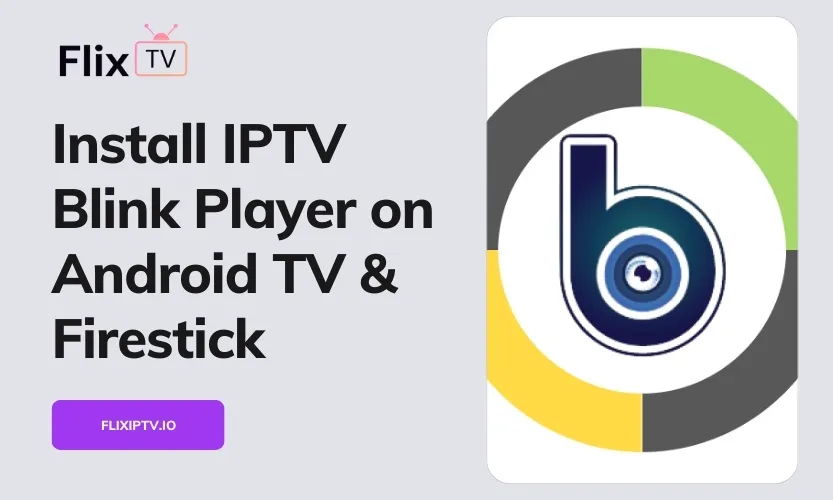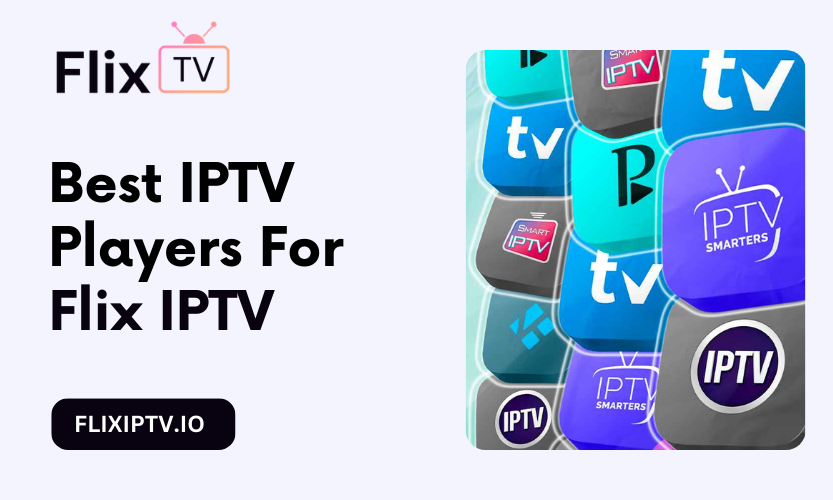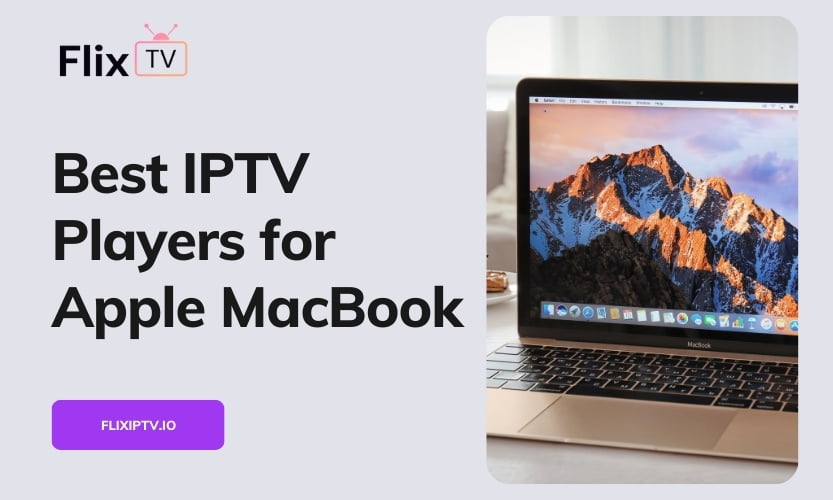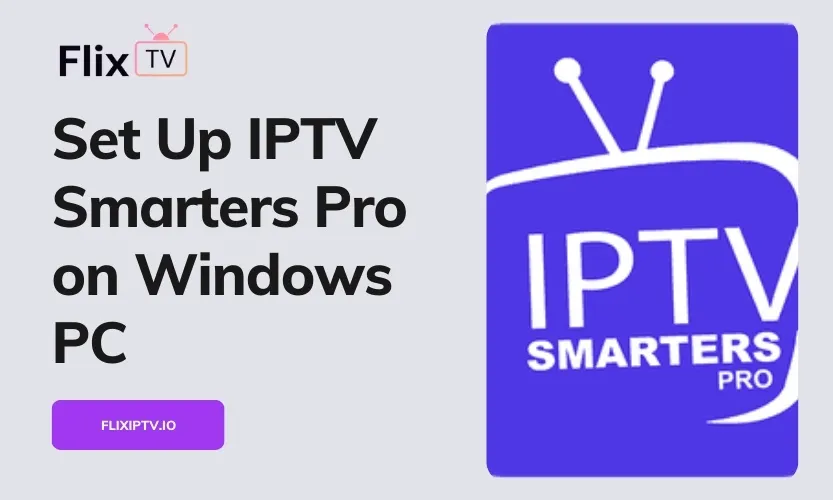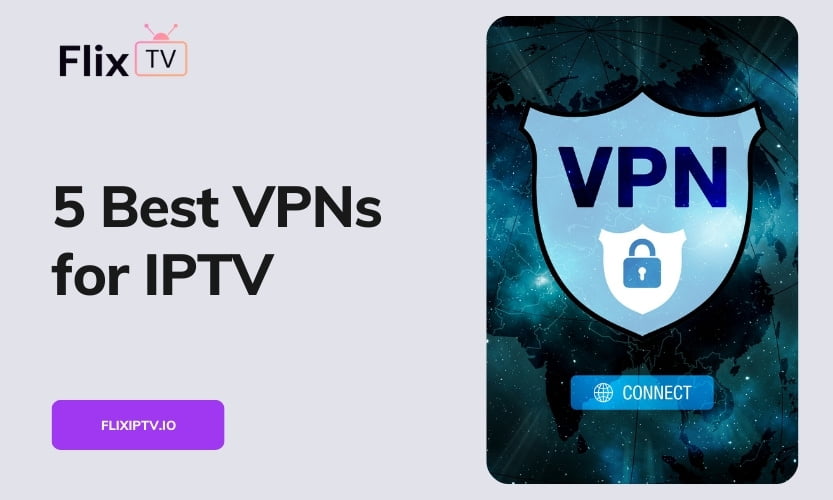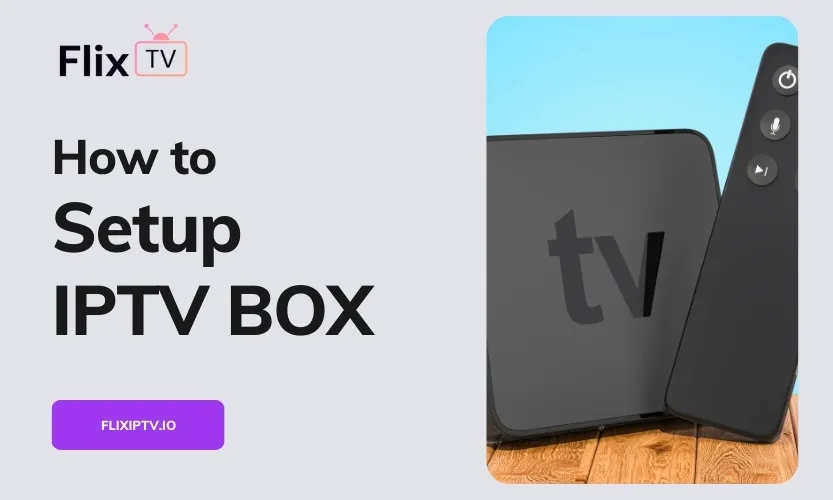What is IPTV Blink Player?
IPTV Blink Player is a feature-packed media player application designed specifically for streaming IPTV content on Android-based devices such as Android smart TVs, Fire TV sticks/boxes, Android phones, and tablets.
It allows you to watch live TV channels, video-on-demand movies and shows, and even full seasons of series from IPTV service providers. Some standout features include:
Multi-User Profiles: Create personalized profiles for different family members with individual watch histories and favorites. Useful for households sharing one device.
Parental Controls: Restrict mature content and set viewing times on children’s profiles.
Favorites: Mark your preferred movies, shows, series, and live channels for quick access later. Syncs across profiles.
Series Organization: Shows and series are neatly arranged by season and episode numbers. Resume playback from where you left off.
Attractive UI: A simple, intuitive interface optimized for large screens makes content discovery and playback easy.
Powerful Streaming: Support for a wide range of codecs and formats means smooth streaming even for high bitrate 4K videos.
External Players: Use VLC or MX Player for added playback flexibility.
And much more! It’s an excellent option for cord-cutters looking to enjoy IPTV entertainment on their Android/Fire TV devices.
Requirements for Installation
Before installing IPTV Blink Player, ensure:
- You have an Android smart TV, Fire TV stick/box, or Android phone/tablet running Android 5.0 Lollipop or above. Older Android versions are unsupported.
- An active paid subscription to an IPTV service provider. IPTV Blink does not supply any media content itself.
- Login credentials and server URL/playlist URL from your IPTV provider. This connects the app to their server.
Without the above, you won’t be able to use the app as intended.
How to Install on Fire TV Stick
Follow these steps to download and install IPTV Blink Player on your Firestick:
- Go to Settings > Applications and enable Apps from Unknown Sources. This allows installing third-party apps not from Amazon’s app store.
- Search for the “Downloader” app in the app store and install it. This will let you download APK installer files.
- Open Downloader and enter “https://dl.flixiptv.io/blink-player.apk” – this is the official link to download the latest IPTV Blink APK.
- Once downloaded, select the IPTV Blink APK file in Downloader and tap Install to start the installation.
- After installation is completed, launch the IPTV Blink Player app. Enter your IPTV subscription credentials on the login screen to start using it.
And done! The app may take a few seconds to load all available channels and VOD content from your IPTV provider.
How to Install on Android TV
Here are the simplified steps for installing IPTV Blink Player on an Android smart TV:
- Enable “Unknown Sources” in Settings to allow sideloading third-party apps not from the Play Store.
- Search for “ES File Explorer” on Play Store and install it. This is a file manager app that lets you easily download and install APK files.
- Open ES File Explorer and go to “https://dl.flixiptv.io/blink-player.apk“ to download the latest IPTV Blink APK file.
- Once downloaded, tap on the APK file in ES File Explorer to trigger the installation process.
- After Install is complete, launch the IPTV Blink Player app and log in with your IPTV provider credentials.
That’s it! You can now enjoy your IPTV service on the big screen.
Troubleshooting Tips
Facing issues getting IPTV Blink Player to work properly? Try these troubleshooting tips:
Buffering/Lagging Streams:
- Check internet speed. A minimum of 25 Mbps is recommended for smooth IPTV streaming.
- Connect the device via Ethernet instead of WiFi for faster, more reliable connectivity.
- Turn off background apps and restart the player if it slows down over time.
- Try using a VPN service – this can significantly boost IPTV streaming quality.
Can’t Install App:
- On Firestick, ensure Apps from Unknown Sources is enabled as shown.
- On Android TVs, allow installation from the Unknown Sources setting.
- Try re-downloading the APK file and installing it again.
Errors on Playback:
- Re-enter your IPTV provider login details carefully. Incorrect credentials cause playback issues.
- Clear app cache/data and try again – this often resolves strange playback errors.
Buffer Underruns:
This happens when the player runs out of data to play the video and pauses to re-buff the content. Solutions include:
- Using a wired Ethernet connection instead of a WiFi
- Testing with different VPN locations to find the fastest connection
- Lowering quality settings temporarily during playback
Following these tips should help resolve the most common issues with IPTV Blink Player. Reach out to customer support if problems persist.
Optimizing Performance
To ensure flawless streaming performance from IPTV Blink Player on your Android/Fire TV devices, follow these optimization best practices:
Use Wired Connection
Always use Ethernet instead of WiFi whenever possible. This dramatically boosts speed and stability.
Close Unused Apps
Suspend unused apps running in the background to allocate maximum resources to the IPTV player.
Adjust Video Quality
Lower quality settings if you face buffering issues. It can boost playback on slower connections.
Update Device Software
Keep Fire OS/Android TV firmware updated for the latest performance enhancements.
Use Fast DNS Servers
Switching to faster public DNS servers like Cloudflare (1.1.1.1) can improve stream buffering.
Clear Cache Periodically
Helps free up storage space and keeps the app running smoothly over time.
Following these tips will take your IPTV streaming experience to the next level. Let us know if you have any other performance questions!
Conclusion
IPTV Blink Player makes it easy to enjoy all your favorite IPTV entertainment on Android and Fire OS devices. With its polished interface, smooth streaming, and handy features like multi-user profiles and favorites syncing, it’s a great choice for households sharing an Android TV or Firestick.
Just ensure you have the correct prerequisites – an active IPTV subscription, an Android 5.0+ device, and login credentials from your provider. Follow the installation instructions above specific to your device type. Refer to the troubleshooting tips if you face playback issues. And consider the optimization suggestions to enhance performance.
With IPTV Blink Player properly set up on your Fire TV or Android smart TV, you can cut the cord and save money while continuing to enjoy cable channels, VOD movies, and even full series with seasons and episodes organized. Ditch your regular cable connection and upgrade to IPTV – you won’t regret it!