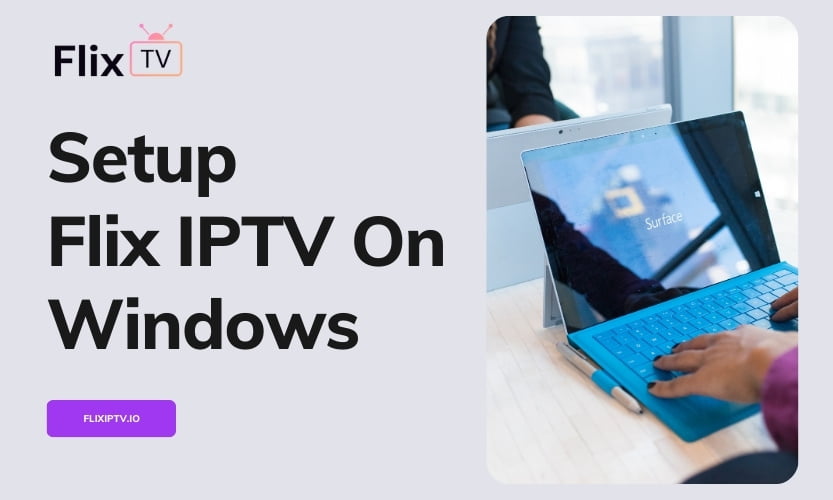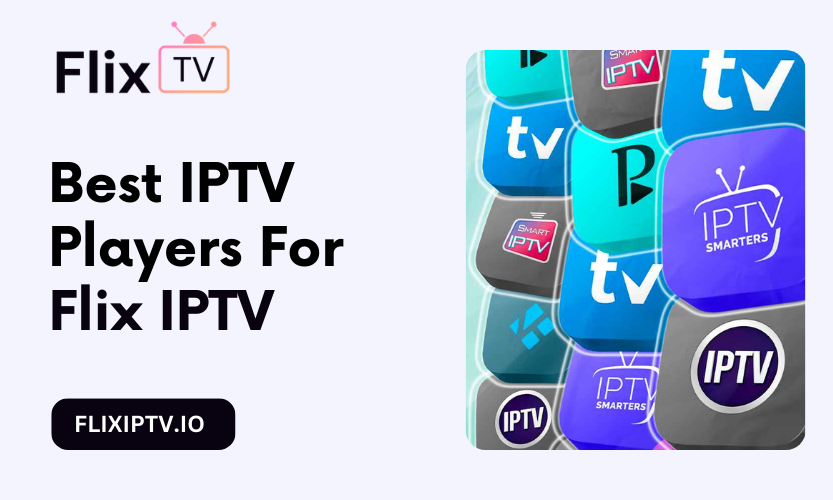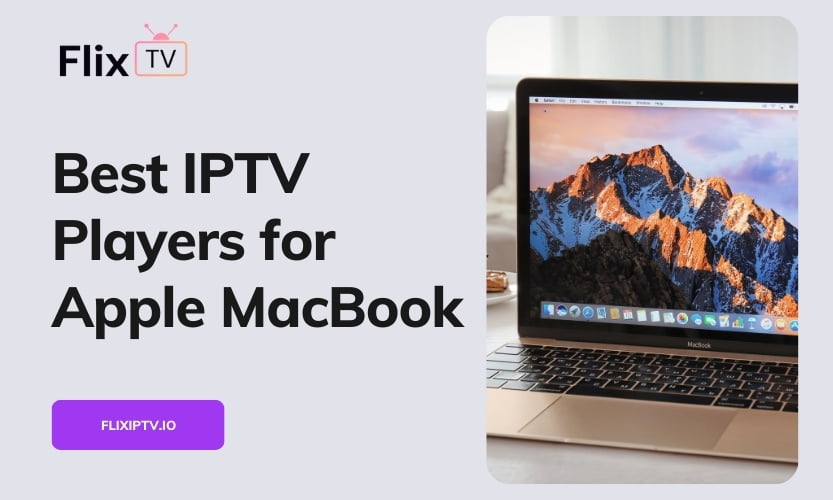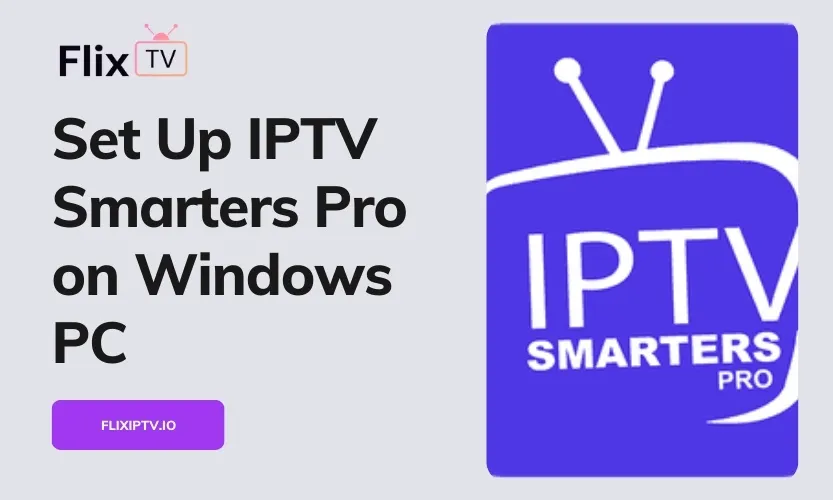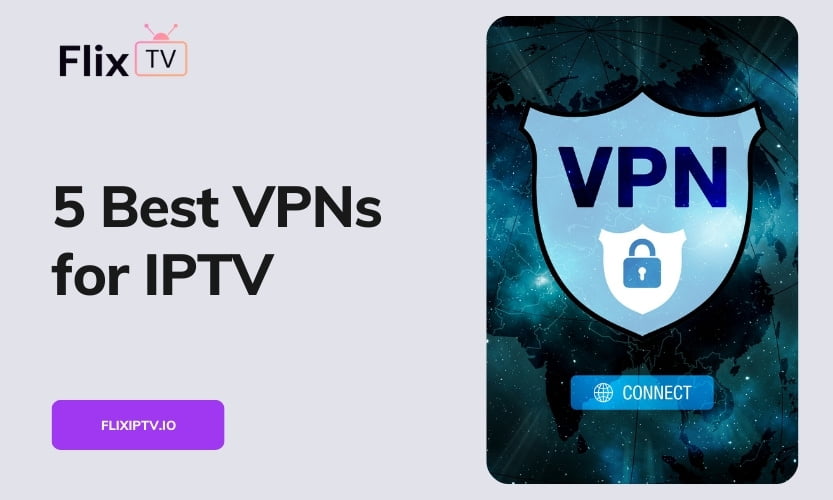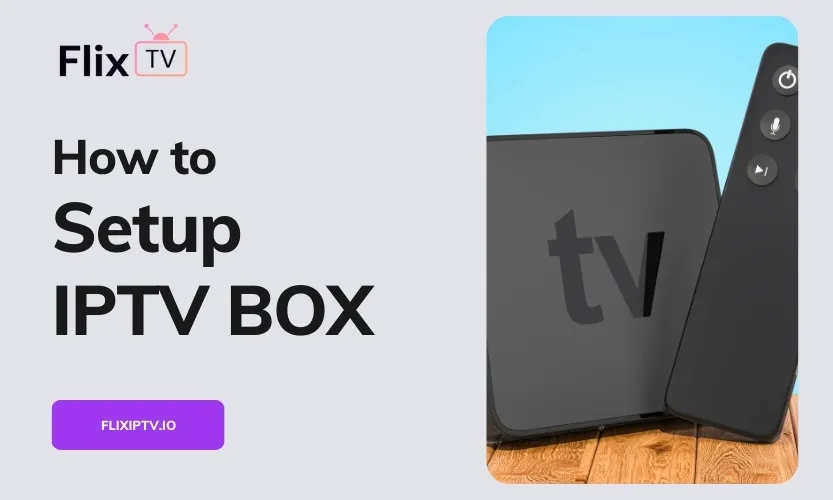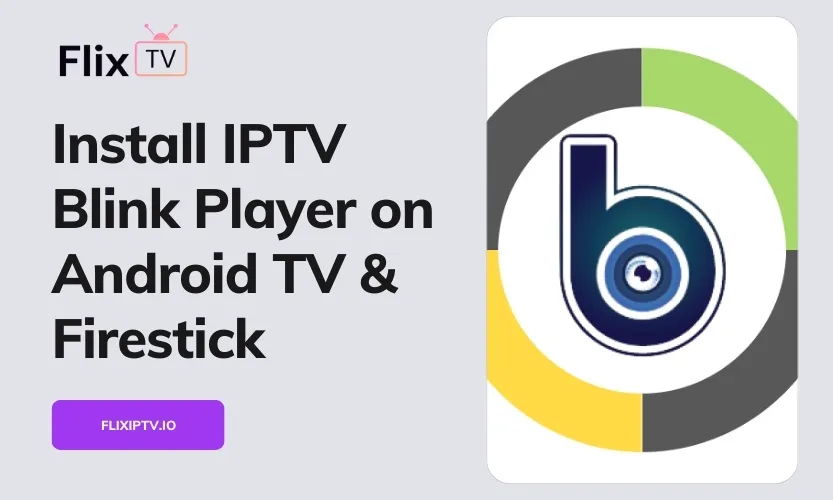This comprehensive, step-by-step guide will teach you how to set up IPTV on your Windows 10 or Windows 11 desktop or laptop using Smarters Pro and Flix IPTV. With over 19,000 live channels, Flix IPTV offers an exceptional streaming experience covering news, sports, movies, shows, and more.
Setting up IPTV allows you to cut the cord from expensive cable TV packages and access tons of premium live and on-demand content directly on your Windows device. This tutorial outlines everything you need to know to get up and running.
Why Choose Flix IPTV?
Before we dive into the setup process, let’s look at some of the key benefits Flix IPTV provides:
- Lower cost – At just $15 per month, Flix IPTV offers significant savings over a traditional cable package.
- More content – Access over 19,000 live TV channels as well as a massive catalog of movies and shows.
- Customization – Flix IPTV works with Smarters Pro to offer robust customization options.
- Compatibility – Stream Flix IPTV on phones, tablets, computers, smart TVs and more.
- Reliability – Excellent stream quality and uptime from their global CDN.
Step 1: Download and Install Smarters Pro
Smarters Pro is a feature-packed media player designed specifically for IPTV streaming. Here’s how to download and install it on your Windows 10/11 device:
- Open your web browser and search for “Smarters Pro download” or visit the official website.
- Under Windows, click the download link for the .exe installer file.
- Once downloaded, double-click the .exe file to launch the installer.
- Accept the license agreement and click Next. Select your install preferences.
- On the final page, check the box to launch Smarters Pro and click Finish. The app icon will be added to your Start Menu.
Step 2: Launch Smarters Pro
Find Smarters Pro in your Windows Start Menu or click the desktop shortcut icon to launch the app. When opened for the first time, you’ll land on the activation page.
Step 3: Activate Your Flix IPTV Subscription
Follow these instructions to activate your Flix IPTV account within Smarters Pro:
- In the sidebar menu, click “+ Add Playlist.” A sign-in popup window will appear.
- Enter your Flix IPTV portal URL into the Portal field.
- Next, enter the unique Flix IPTV username you were provided.
- Finally, input the password associated with your account.
- Click OK. Smarters will verify your credentials and activate your subscription.
Once activated, Smarters Pro will sync your Flix IPTV package, including all available live TV channels, video-on-demand content, and programming guide data.
Step 4: Customize Your Experience
Now that your Flix IPTV subscription is enabled in Smarters Pro, take a moment to explore the media player’s robust settings and customization options:
- Adjust stream buffering – Increase to reduce buffering for slower connections.
- Select themes – Choose from over 20 colorful themes.
- Enable parental controls – Set restrictions with a PIN code.
- Launch external players – Stream in apps like VLC or MX Player.
- Customize subtitles – Size, color, and language options available.
Feel free to tweak Smarters Pro to your liking. It’s also a good idea to check their settings again with each new update.
Step 5: Start Streaming IPTV!
It’s time to start enjoying live TV, movies, shows, and more on your Windows desktop or laptop with:
- Over 19,000 live channels covering news, sports, movies, shows, and more
- A massive on-demand video library with new content added daily
Browse featured content or use search to find something specific to stream. You can also download content for offline viewing.
Conclusion
I hope this guide covered everything required to successfully set up IPTV on your Windows device using Smarters Pro and Flix IPTV. The process is quick, easy, and affordable – saving over traditional cable.
With IPTV now configured, you can enjoy thousands of live TV channels and video-on-demand content. Feel free to further customize Smarters Pro to your liking. And be sure to take advantage of all those Flix IPTV features like the EPG guide, Continue Watching, external players, and more for an exceptional viewing experience.