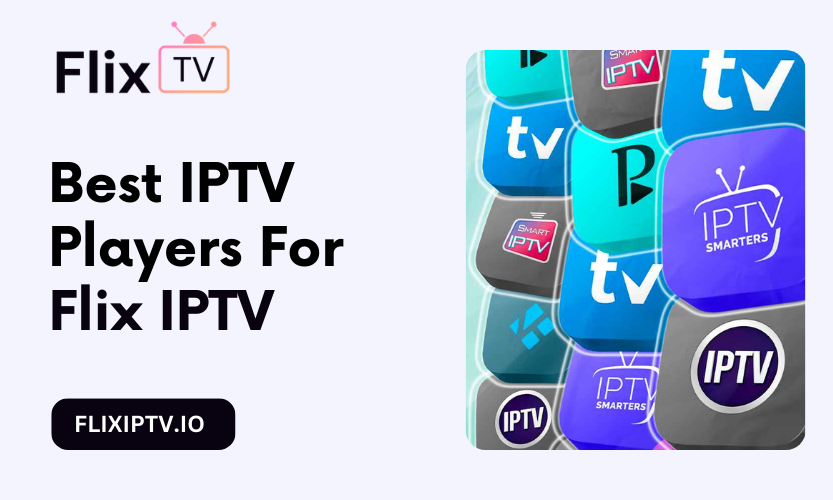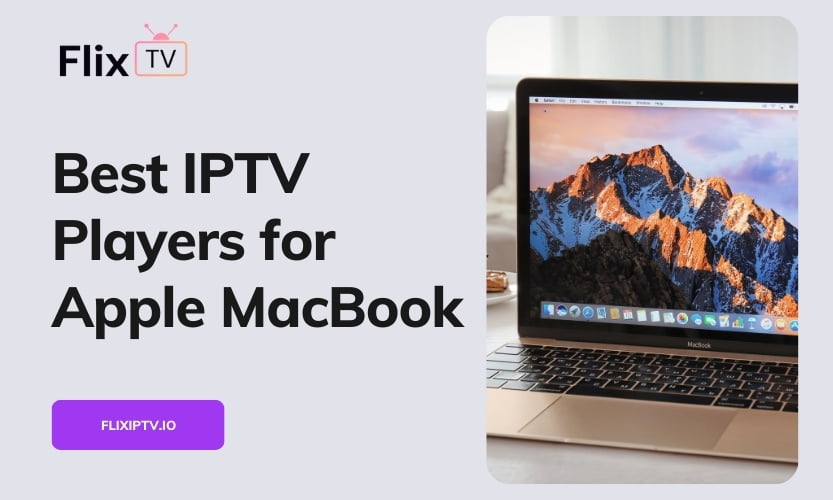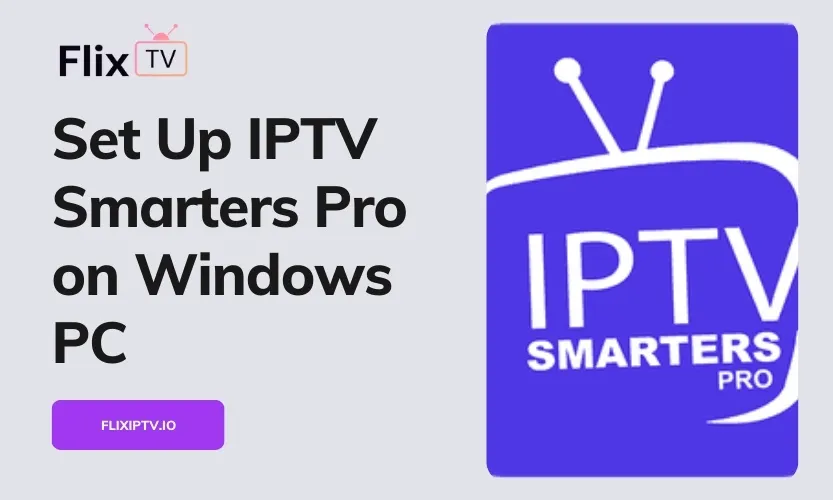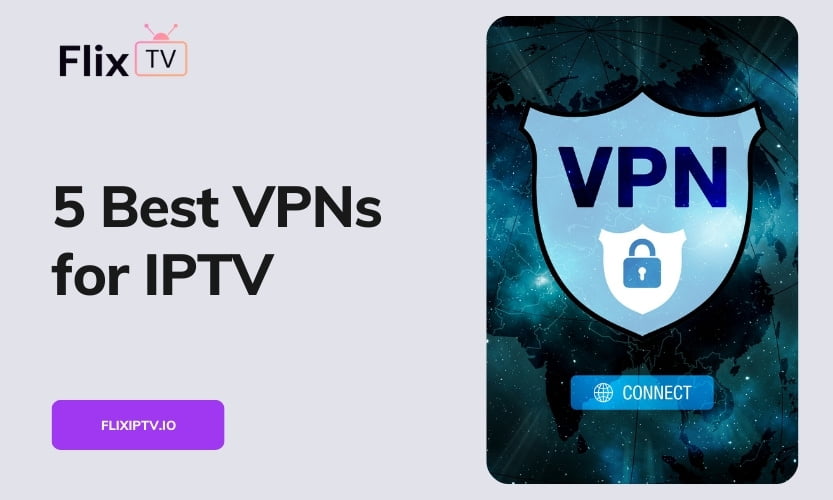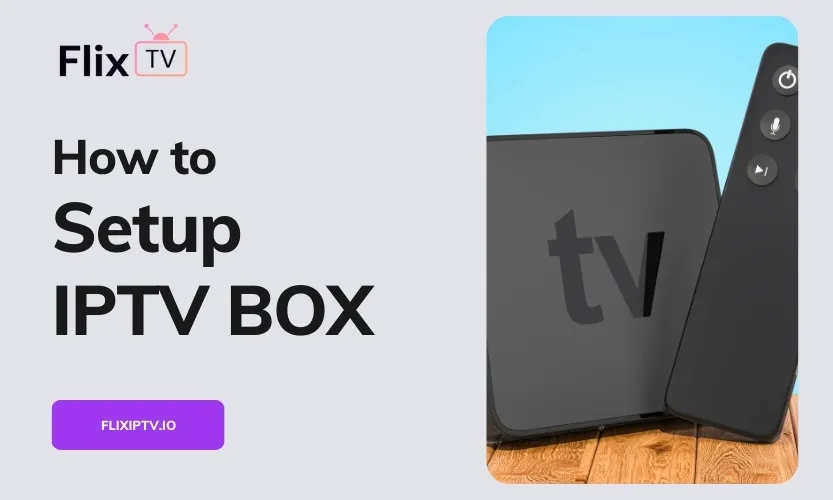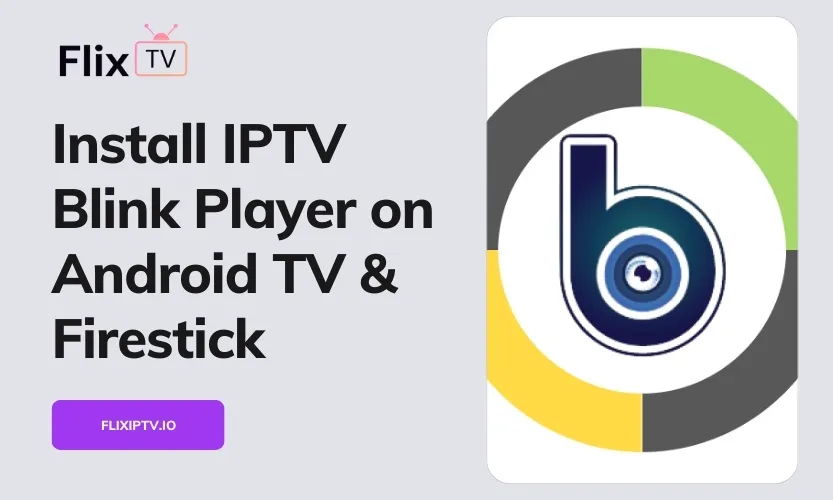Watching television has evolved drastically in recent years with the emergence of Internet Protocol television (IPTV). IPTV allows users to stream live TV channels and video-on-demand content over the internet. This guide will provide a comprehensive, step-by-step walkthrough on how to set up IPTV on your Android phone using the Televizo player app and Flix IPTV service.
We will cover everything you need to know including an overview of Televizo features, installation instructions, adding playlists, integrating Flix IPTV credentials, accessing content, and troubleshooting tips. Whether you are a cord-cutter looking to replace cable or simply want to augment your existing TV subscription, this guide has you covered on how to configure IPTV for streaming to your Android mobile device.
Overview of Televizo Player
Televizo Player is an open-source IPTV application optimized for the Android operating system. Developed as a passion project in 2017, it has grown to support over 5 million devices globally. Let’s look at some of the key capabilities that make Televizo a top choice for IPTV streaming:
Features:
- Intuitive interface for easy navigation
- Live TV channel streaming
- Video-on-demand content
- Support for M3U, Xtream codes, SSL links
- Multiple playlist integration
- XMLTV Electronic Program Guide (EPG)
- Media Player with subtitles
- Customizable lists and favorites
- 4K UHD and Full HD streaming
- Parental controls
- Ad-free experience (premium)
Compatibility:
- Android phones and tablets
- Android TV boxes
- Amazon Fire TV Stick
- Chromecast
Purchase Options:
- Free version with ads
- Premium for one time £7.99
The premium version includes full support for Android TV devices like Firestick, removes ads, and unlocks additional features like automatic updates, backup & restore functionality.
Step-by-Step Guide to Setup IPTV
Follow these steps to setup and start streaming IPTV on your Android device with Televizo:
Download and Install Televizo
- On your Android phone or tablet, open the Google Play Store app
- Search for “Televizo IPTV Player”
- Tap on the Televizo app and then tap “Install”
- Open Televizo once the installation is completed
Alternative Install Options:
- Download the APK file from televizo.net and manually install
- Use Downloader app on Amazon Firestick to install Televizo
Add Playlists to Televizo
- In Televizo, tap the “+” button and select “Create Playlist“
- Choose either “New M3U Playlist” or “Xtream Codes API“
For M3U Playlists
- Paste the URL of your M3U playlist link into the field
- Tap OK to add the playlist
For Xtream Codes
- Enter the Xtream Codes username, password, and portal URL
- Tap OK to connect API credentials
You can add multiple playlists if you have more than one IPTV subscription
Connect Flix IPTV Account
- Sign up for a Flix IPTV subscription if you don’t have one already
- Get your Flix IPTV Xtream Codes credentials
- In Televizo, add a new playlist using the Xtream Codes option
- Input your Flix IPTV username, password, and portal URL
- Tap OK to link your Flix IPTV account for streaming
Accessing IPTV Content
Once your playlist(s) are configured, Televizo makes it easy to start streaming live TV channels and video-on-demand content included with your IPTV subscription package.
The user interface provides quick access to favorites, EPG guide data, playlists, and media playback controls. You can browse channels just like regular cable TV or search for specific programming. Video-on-demand content allows you to watch movies and shows whenever you want.
Troubleshooting Tips
Here are some troubleshooting tips if you encounter issues setting up or streaming IPTV with the Televizo player:
- Check for firmware, and app updates and upgrade to the latest version of Televizo
- Reboot your Android device
- Try using a different internet connection or enable a VPN
- Clear cache and data for the Televizo app
- Ensure your IPTV subscription is active and credentials are entered correctly
- Switch between WiFi and cellular data
- For consistent quality streaming, upgrade to the Televizo Premium
Conclusion
Televizo provides an exceptional IPTV streaming experience on Android devices. Combined with a service like Flix IPTV, you get access to tons of live TV channels and on-demand movies & shows.
This guide covered everything from downloading and installing Televizo to setting up playlists, integrating credentials, and troubleshooting tips for smooth streaming. Now enjoy your favorite content anywhere on your Android phone or tablet!