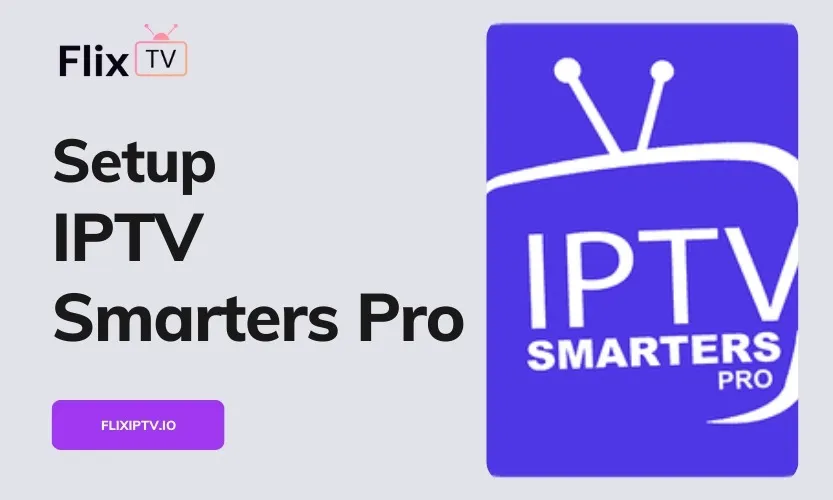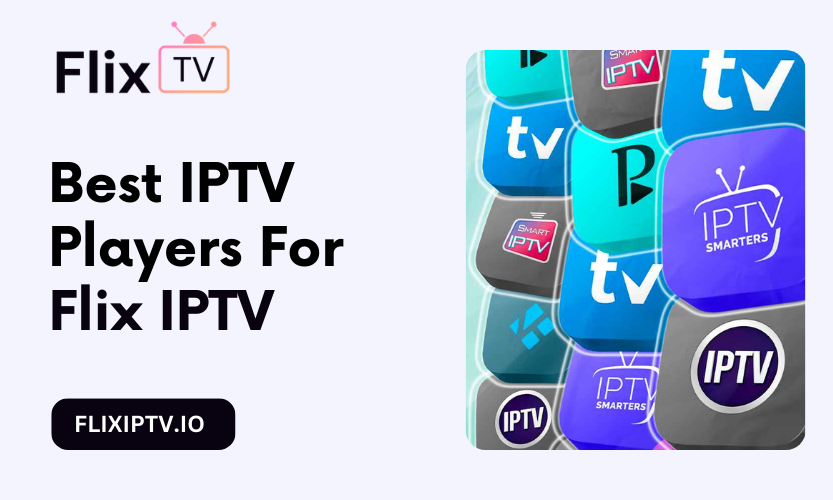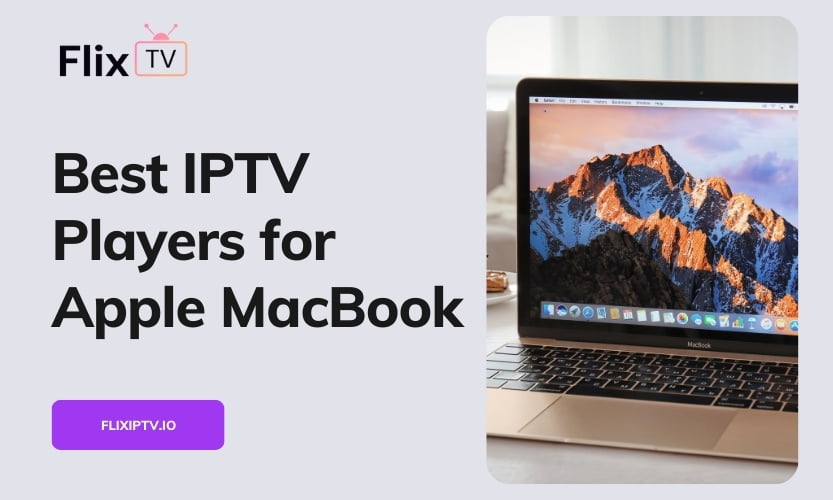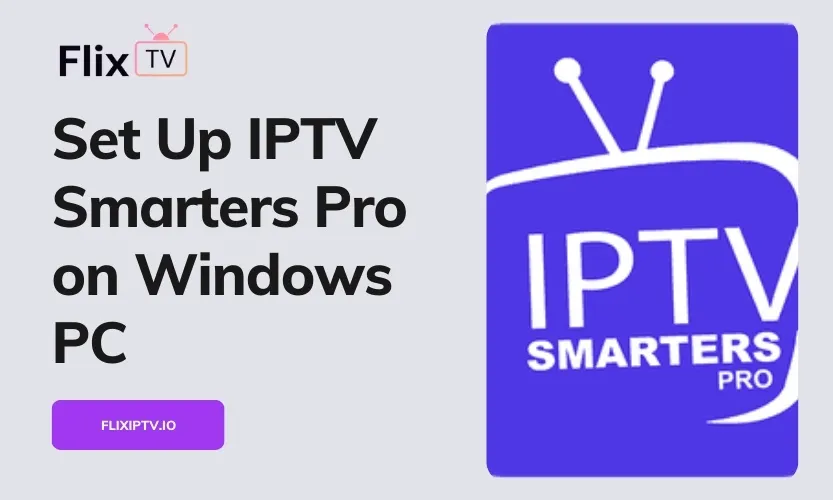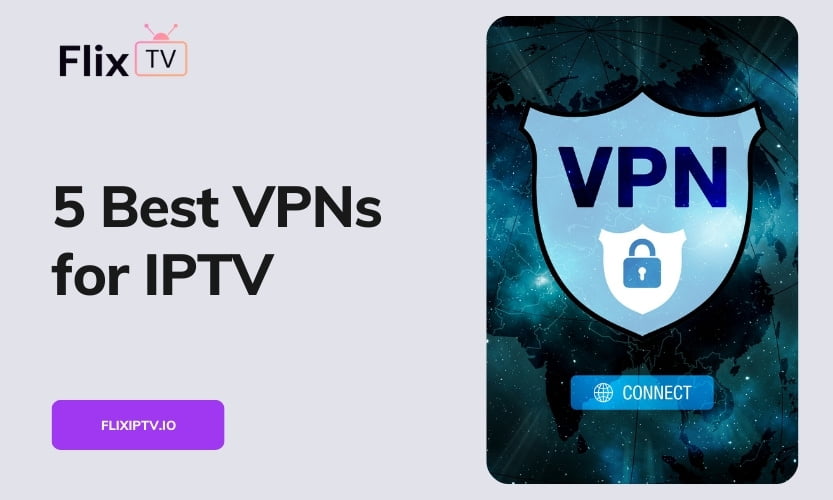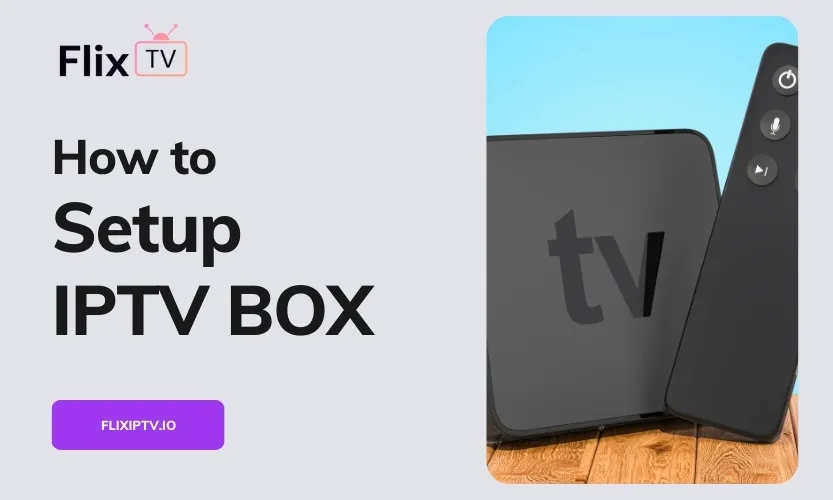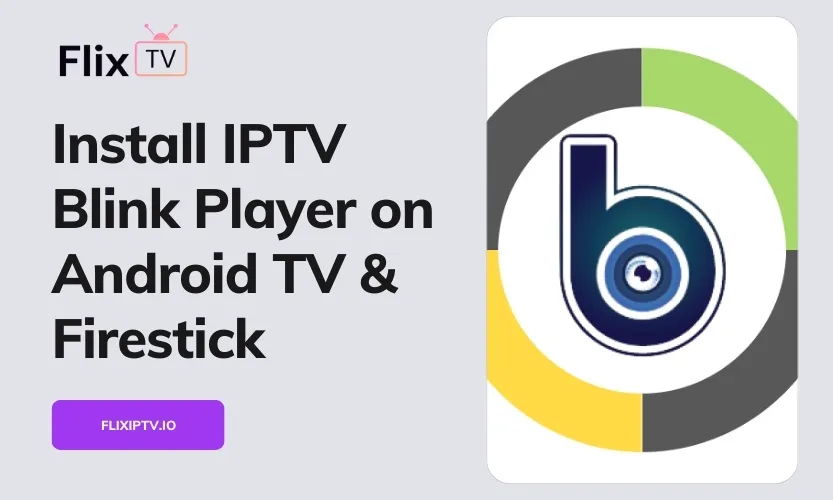IPTV Smarters Pro has become a popular streaming app that provides convenient access to live TV, movies, series, and more on various devices. This comprehensive guide will walk you through installing and setting up IPTV Smarters Pro properly on platforms like Android, iOS, Firestick, Roku, Apple TV, Windows, and Mac.
What is IPTV Smarters Pro?
IPTV Smarters Pro is a versatile streaming player compatible with different devices and platforms. It does not host any content on its own, but rather allows users to connect their existing IPTV service accounts to access media libraries and live TV channels.
Key capabilities offered by IPTV Smarters Pro include:
- Streaming and watching live TV channels
- Accessing video-on-demand libraries with movies and shows
- Viewing Electronic Program Guide (EPG)
- Recording live TV and streaming content
- Timeshift to pause and rewind live TV
- Media playback features like subtitles and multiple audio tracks
- Customizable playlists and favorites
Supported devices include Android phones and TV boxes, iPhones and iPads, Amazon Firestick, Android TVs, Roku, Apple TV, Windows PCs, and Mac computers.
Step-by-Step Guide to Installation
The first step is getting IPTV Smarters Pro installed correctly on your device of choice.
On Android Devices
Since the Google Play Store does not host the app, you’ll need to install it via sideloading on Android.
- On your phone or TV box, enable “Unknown Sources” in Settings to allow installs from outside the Play Store.
- Visit the official website on your Android browser to download the .apk file for IPTV Smarters.
- Once downloaded, open the .apk file which will launch the installation process.
- Accept the app permissions when prompted and the app icon will appear on your home screen once installed.
On iPhone and iPad
- Open the Apple App Store on your iOS device.
- In the search bar, look for “IPTV Smarters Pro” and tap the result to open the app page.
- Tap “Get” to download and install IPTV Smarters Pro on your iPhone or iPad.
On Amazon Firestick
Sideloading via the Downloader app is needed to install on Firestick.
- Go to Settings > My Fire TV > Developer Options. Turn on “Apps from Unknown Sources.“
- Search for the “Downloader” app in the Amazon app store and install it.
- Launch the Downloader app and enter the URL of the latest IPTV Smarters APK file.
- Once downloaded, select the APK to install IPTV Smarters Pro on your Firestick.
On Roku Device
For instructions on how to install IPTV Smarters Pro on Roku devices, Please follow this tutorial: Complete Guide to Streaming IPTV on Your Roku Device
On Windows and Mac
- Visit iptvsmarters.com on your computer’s browser.
- Download the IPTV Smarters software executable file for your Windows or Mac OS.
- Locate the downloaded .exe or .dmg installer file and double-click to launch the installation.
Linking Your IPTV Service Account
Once installed, you can open IPTV Smarters Pro and link it to your existing IPTV subscription service.
- In the app, go to the settings menu.
- Choose to add a new playlist or Xtream code.
- Enter the connection details, such as API link and credentials, from your IPTV provider.
Many IPTV services offer dedicated integration instructions for IPTV Smarters Pro to help link accounts.
Adjusting Playback Settings
You can customize IPTV Smarters Pro’s streaming options via the settings:
- Change the default video player
- Enable or disable hardware-accelerated decoding
- Set preferred default quality
- Adjust audio and subtitle settings
- Manage parental controls and PIN codes
The settings offer advanced configuration related to aspects like player performance, chromecasting, playlist management, and UI preferences.
Core Features and Capabilities
Once setup is complete, IPTV Smarters Pro unlocks robust streaming capabilities:
- Browse live TV channel guides by category or search
- Stream movies and series on demand
- Schedule recordings for live TV channels
- Create a personalized favorites list
- Activate timeshift mode on live TV to pause, rewind, and replay
- Adjust audio tracks and enable subtitles while viewing content
- Cast to external devices like Chromecast via a built-in casting feature
- Protect access with PINs and hide adult content from kids
Take some time to explore all that IPTV Smarters Pro has to offer and customize it to your viewing preferences!
Troubleshooting Setup Issues
If you face any problems getting IPTV Smarters Pro up and running, here is some troubleshooting advice:
- Carefully review the installation steps for your device and re-check the details
- Validate account details entered from your IPTV provider
- Change server location in the app to improve connectivity
- Check for updates to both the app and your device software
- Try resetting the app to default settings
- Reach out to IPTV Smarters Pro or your IPTV service for technical assistance
The correct setup ensures smooth streaming, while config tweaks can further enhance performance.
I hope this detailed walkthrough helps you install and configure IPTV Smarters Pro for an exceptional viewing experience. Let me know if you have any other questions!