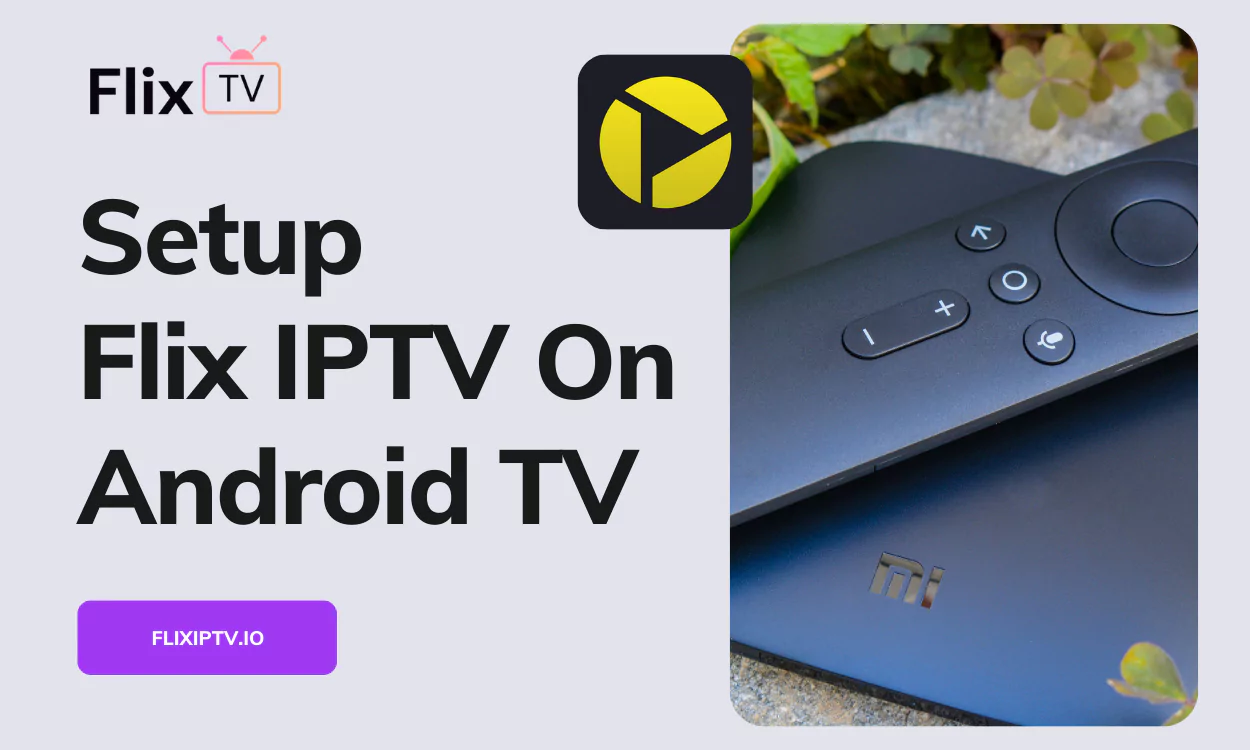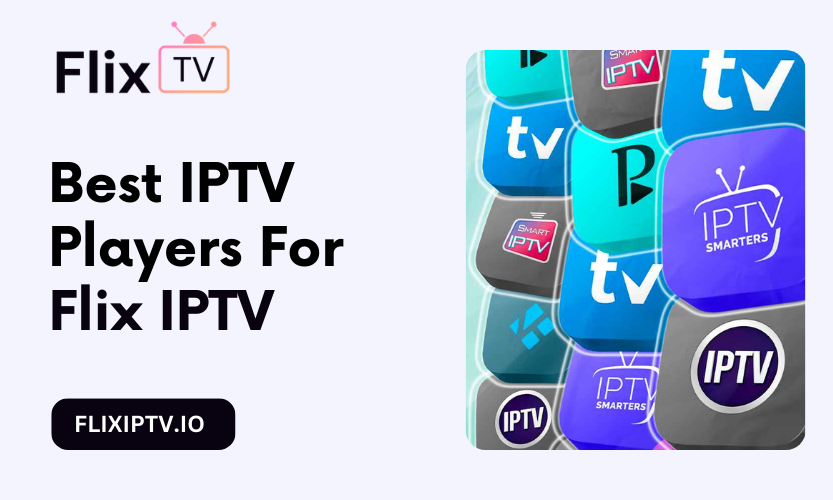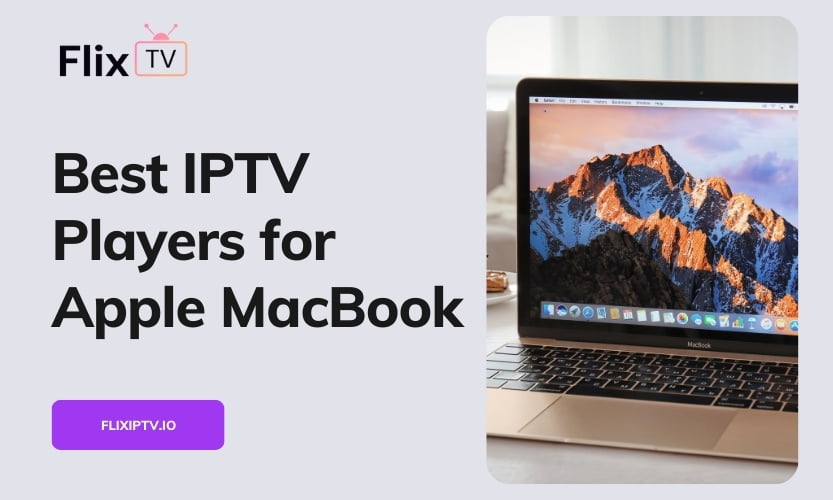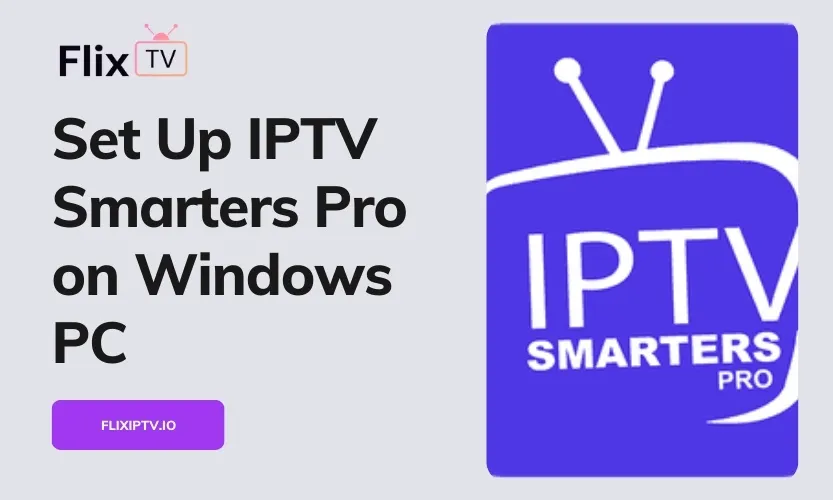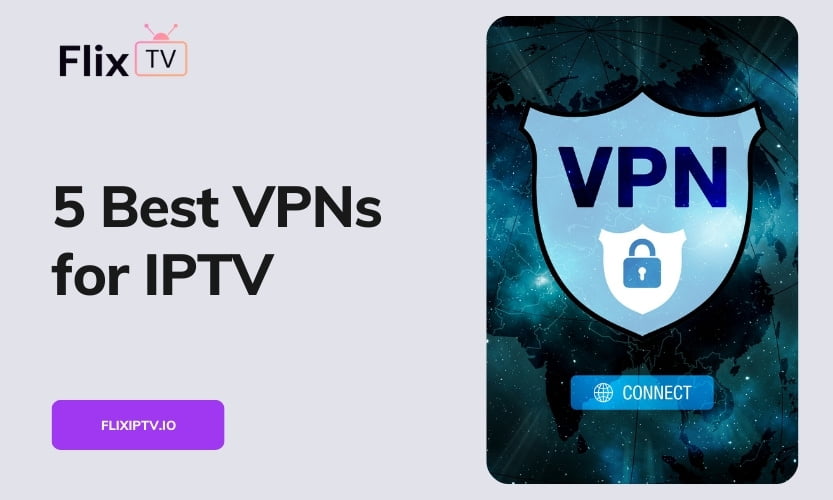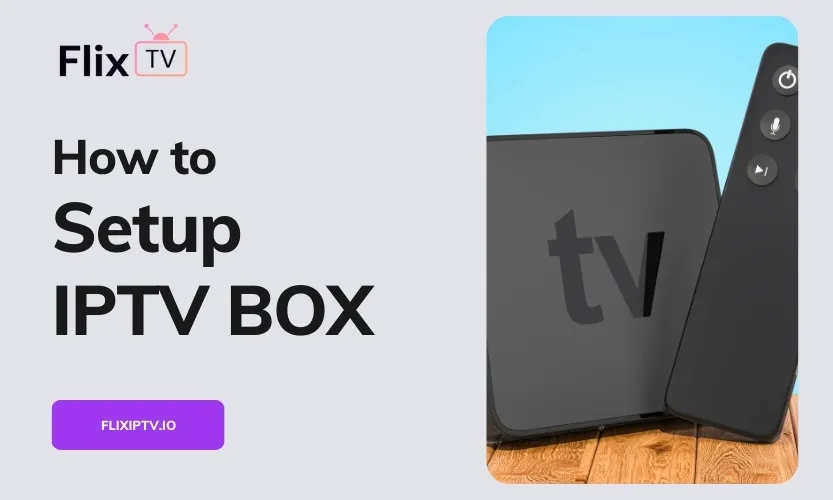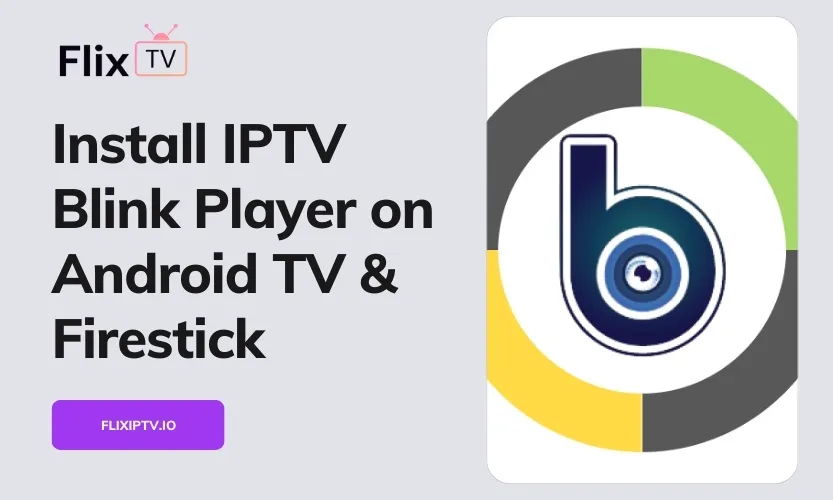Watching IPTV on your Android TV provides a convenient way to access tons of live TV channels and on-demand content. By using the Televizo IPTV Player app and integrating it with a service like Flix IPTV, you can transform your Android TV into an entertainment hub.
In this guide, we’ll walk through the process of setting up IPTV on Android TV using Televizo Player and Flix IPTV.
Brief Background
IPTV stands for Internet Protocol Television. It allows you to stream live TV and video content over the internet instead of through traditional cable or satellite platforms. Android TV is Google’s operating system for smart TVs and set-top boxes.
Televizo Player is a popular, full-featured IPTV media player app for Android. It’s compatible with most IPTV subscription services.
Flix IPTV offers over 19,000 live TV channels and a massive on-demand video library. It works seamlessly with the Televizo app.
Benefits of IPTV on Android TV
Some key perks of using IPTV services on your Android TV include:
- Access tons of HD live TV channels and streaming content
- Use advanced player features like cloud DVR and lookback TV
- Watch on any screen – mobile, tablet, computer, or TV
- No long-term contracts or commitments
- Often more cost-effective compared to cable
Step-by-Step Setup Instructions
Let’s look at the hands-on process for integrating Flix IPTV with your Android TV using the Televizo Player app.
Install and Launch Televizo Player
First, we need to download and install the Televizo IPTV Player app on your Android TV:
- On your Android TV device, open the Play Store app.
- Search for “Televizo Player”. Download and install the app.
- Open the Televizo app from your Android TV’s home screen or app drawer.
- The first time opening the app, select “Don’t show again” on the popup, then tap “Continue”.
Televizo Player is now ready to have IPTV services linked to it.
Integrate Flix IPTV Subscription
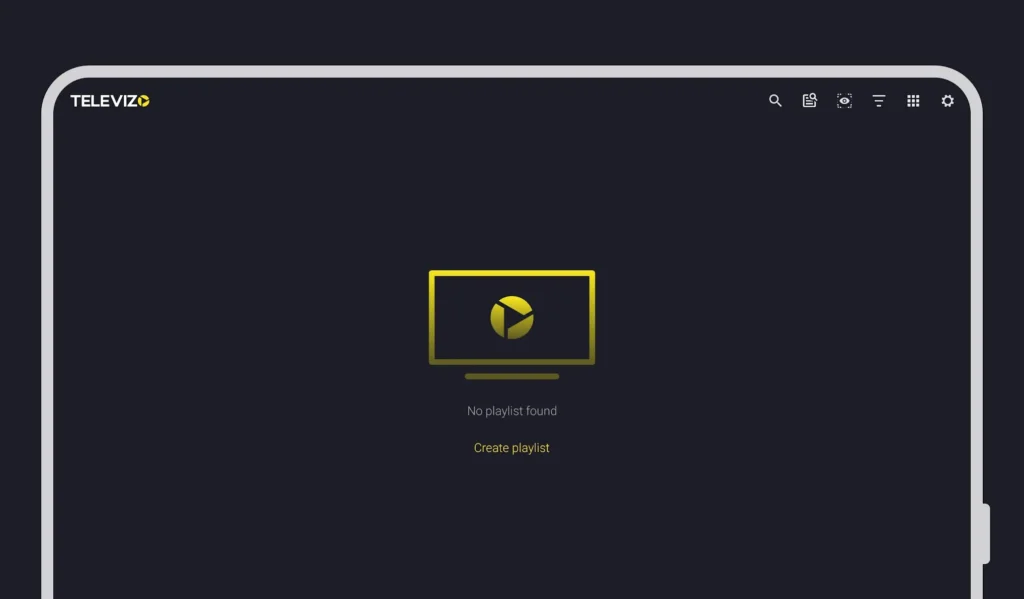
Next, we’ll enter your Flix IPTV login credentials into Televizo Player:
- In the Televizo app, tap the “Create Playlist” text to add a new playlist.
- Choose the “Xtream Codes API” option.
- Enter your Flix IPTV server URL, username, and password credentials.
- Tap “Save” to add your Flix IPTV account integration.
You should now see your Flix IPTV live TV channels and on-demand library load into the Televizo Player app.
Start Streaming Content
With your Flix IPTV subscription now linked to Televizo Player, you can start streaming live and on-demand shows to your heart’s content:
- Browse or search for something to watch from the Flix IPTV channel guide
- Tap any live TV channel tile to start viewing
- Access Flix IPTV’s massive on-demand video library
- Use Televizo Player features like favorites lists and parental controls
- Enjoy buffer-free HD streaming on your Android TV!
Tips for Improving Streaming Experience
To ensure the best streaming performance, keep these tips in mind:
- Use a fast, stable internet connection of at least 25 Mbps
- Connect your Android TV directly to your router with an Ethernet cable
- Adjust Televizo video quality settings to maximize performance
- Consider using a VPN service for enhanced privacy and security
Conclusion
The process of setting up IPTV on your Android TV with Televizo Player and Flix IPTV is quick and straightforward. In no time, you can unlock a world of entertainment options spanning live TV, DVR, video-on-demand, and more.
We walked through installing the Televizo app, integrating Flix IPTV credentials, customizing settings, and starting to stream content. A few connectivity best practices can go a long way as well.
Now you can enjoy all your favorite shows, movies, sports, and more on your Android TV with Televizo and Flix IPTV!